如何在IOS中使用Cordova插件
目录
- 一、准备
- 1:创建插件
- 2:添加IOS平台
- 3:创建package.json文件
- 二、过程
- 最后
- Cordova项目调用插件
一、准备
插件功能:打开IOS相机
1:创建插件
plugman create --name [插件名称] --plugin_id [插件ID] --plugin_version [插件版本号]
plugman create --name CameraDemo --plugin_id cordova-plugin-camerademo --plugin_version 1.0.0
2:添加IOS平台
plugman platform add --platform_name ios
3:创建package.json文件
以下两种都可以生成package.json
1:使用命令 “npm init” 创建package.json文件
2:plugman createpackagejson [插件路径]
原应用使用的ionic UI框架,没有package.json无法安装插件
最终插件目录结构
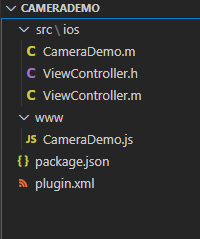
除了ViewController.h和ViewController.m文件,其余的文件通过上述步骤都会自动生成
二、过程
创建文件ViewController.h和ViewController.m
ViewController.h
#import <UIKit/UIKit.h>
@interface ViewController : UIViewController{
}
@property (nonatomic,strong) UIImagePickerController *imagePicker;
- (void)getDeviceInfo; //获取ios设备信息
- (void)OpenCamera; //打开ios相机
@end
ViewController.m
#import "ViewController.h"
@interface ViewController ()
@end
@implementation ViewController
- (id) init{
NSLog(@"=======================相机初始化");
self = [super init];
self.imagePicker = [[UIImagePickerController alloc] init];
return self;
}
- (void)viewDidLoad {
[super viewDidLoad];
// Do any additional setup after loading the view.
UIButton *button =[[UIButton alloc]init];
[button setTitle:@"我是按钮" forState:(UIControlStateNormal)];
[button setTitleColor:[UIColor redColor] forState:(UIControlStateNormal)];
[button setTitleColor:[UIColor blueColor] forState:(UIControlStateHighlighted)];
[button setBackgroundColor:[UIColor yellowColor]];
[button setFrame:CGRectMake(10, 50, 100, 30)];
//事件
//[button addTarget:self action:@selector(click) forControlEvents:(UIControlEventTouchUpInside)];
[self.view addSubview:button];
UIButton *deviceBtn =[[UIButton alloc]init];
[deviceBtn setTitle:@"查看设备信息" forState:(UIControlStateNormal)];
[deviceBtn setTitleColor:[UIColor redColor] forState:(UIControlStateNormal)];
[deviceBtn setTitleColor:[UIColor blueColor] forState:(UIControlStateHighlighted)];
[deviceBtn setBackgroundColor:[UIColor yellowColor]];
[deviceBtn setFrame:CGRectMake(120, 50, 200, 30)];
[deviceBtn addTarget:self action:@selector(getDeviceInfo) forControlEvents:(UIControlEventTouchUpInside)];
[self.view addSubview:deviceBtn];
UIButton *openCameraBtn =[[UIButton alloc]init];
[openCameraBtn setTitle:@"打开相机" forState:(UIControlStateNormal)];
[openCameraBtn setTitleColor:[UIColor redColor] forState:(UIControlStateNormal)];
[openCameraBtn setTitleColor:[UIColor blueColor] forState:(UIControlStateHighlighted)];
[openCameraBtn setBackgroundColor:[UIColor yellowColor]];
[openCameraBtn setFrame:CGRectMake(330, 50, 200, 30)];
[openCameraBtn addTarget:self action:@selector(openCamera) forControlEvents:(UIControlEventTouchUpInside)];
[self.view addSubview:openCameraBtn];
}
- (void)getDeviceInfo{
NSLog(@"获取设备信息。。。。");
NSString *name = [[UIDevice currentDevice] name];
NSString *systemName = [[UIDevice currentDevice] systemName];
NSString *systemVersion = [[UIDevice currentDevice] systemVersion];
NSString *model = [[UIDevice currentDevice] model];
NSString *localizeModel = [[UIDevice currentDevice] localizedModel];
UILabel *nameL = [[UILabel alloc] init];
UILabel *systemNameL = [[UILabel alloc] init];
UILabel *systemVersionL = [[UILabel alloc] init];
UILabel *modelL = [[UILabel alloc] init];
UILabel *localizeModelL = [[UILabel alloc] init];
[nameL setText:name];
[systemNameL setText:systemName];
[systemVersionL setText:systemVersion];
[modelL setText:model];
[localizeModelL setText:localizeModel];
[nameL setTextColor:[UIColor blueColor]];
[systemNameL setTextColor:[UIColor blueColor]];
[systemVersionL setTextColor:[UIColor blueColor]];
[modelL setTextColor:[UIColor blueColor]];
[localizeModelL setTextColor:[UIColor blueColor]];
CGFloat x = 10;
CGFloat y = 80;
CGFloat width = 200;
CGFloat height=20;
nameL.frame = CGRectMake(x, y+20, width, height);
systemNameL.frame = CGRectMake(x, y+40, width, height);
systemVersionL.frame = CGRectMake(x, y+60, width, height);
modelL.frame = CGRectMake(x, y+80, width, height);
localizeModelL.frame = CGRectMake(x, y+100, width, height);
[self.view addSubview:nameL];
[self.view addSubview:systemNameL];
[self.view addSubview:systemVersionL];
[self.view addSubview:modelL];
[self.view addSubview:localizeModelL];
}
- (void)openCamera{
//NSLog(@"打开摄像头。。。。");
//UIImagePickerController *imagePicker = [[UIImagePickerController alloc] init];
self.imagePicker.editing = YES;
self.imagePicker.delegate = self;
self.imagePicker.allowsEditing = YES;
if([UIImagePickerController isSourceTypeAvailable:UIImagePickerControllerSourceTypeCamera]){
NSLog(@"选择相机。。。");
self.imagePicker.sourceType = UIImagePickerControllerSourceTypeCamera;
}
[self presentViewController:self.imagePicker animated:YES completion:nil];
}
@end
这两个文件其实是我已经在ios原生项目下编译运行过的文件,然后被CameraDemo.m调用。(其实有点类似于库的作用)
直白一点就是。有一个库(ViewController.h和ViewController.m),提供了一个类ViewController,这个类提供了两个方法
- (void)getDeviceInfo; //获取ios设备信息
- (void)OpenCamera; //打开ios相机
然后CameraDemo.m去实例化了这个类
CameraDemo.m
/********* CameraDemo.m Cordova Plugin Implementation *******/
#import <Cordova/CDV.h>
#import "ViewController.h"
//这里必须继承CDVPlugin 类,表示CameraDemo是Cordova插件类
@interface CameraDemo : CDVPlugin {
// Member variables go here.
}
@property (nonatomic,strong) ViewController *view; //声明一个ViewController
- (void)coolMethod:(CDVInvokedUrlCommand*)command; //创建插件自带的方法,可以删除
- (void)openCamera:(CDVInvokedUrlCommand*)command;
@end
@implementation CameraDemo
- (void)pluginInitialize{
NSLog(@"===========================初始化CameraDemo");
[super pluginInitialize];
// 实例化ViewController
self.view = [[ViewController alloc] init];
}
//创建插件自带的方法,可以删除
- (void)coolMethod:(CDVInvokedUrlCommand*)command
{
CDVPluginResult* pluginResult = nil;
NSString* echo = [command.arguments objectAtIndex:0];
if (echo != nil && [echo length] > 0) {
pluginResult = [CDVPluginResult resultWithStatus:CDVCommandStatus_OK messageAsString:echo];
} else {
pluginResult = [CDVPluginResult resultWithStatus:CDVCommandStatus_ERROR];
}
[self.commandDelegate sendPluginResult:pluginResult callbackId:command.callbackId];
}
- (void)openCamera:(CDVInvokedUrlCommand*)command
{
// 将ViewController的实例viewController 显示出来
[self.viewController presentViewController:self.view animated:YES completion:nil];
//ViewController *view = [[ViewController alloc] init];
//[view openCamera];
//CDVPluginResult* pluginResult = [CDVPluginResult resultWithStatus:CDVCommandStatus_ERROR];;
//[self.commandDelegate sendPluginResult:pluginResult callbackId:command.callbackId];
}
@end
CameraDemo.js
var exec = require('cordova/exec');
exports.coolMethod = function (arg0, success, error) {
exec(success, error, 'CameraDemo', 'coolMethod', [arg0]);
};
exports.openCamera = function (arg0, success, error) {
exec(success, error, 'CameraDemo', 'openCamera', [arg0]);
};
plugin.xml (这个文件非常非常的重要,js可以调用oc全靠它,多查查资料)
<?xml version='1.0' encoding='utf-8'?>
<plugin id="cordova-plugin-camerademo" version="1.0.0"
xmlns="http://apache.org/cordova/ns/plugins/1.0"
xmlns:android="http://schemas.android.com/apk/res/android">
<name>CameraDemo</name>
<js-module name="CameraDemo" src="www/CameraDemo.js">
<clobbers target="cordova.plugins.CameraDemo" />
</js-module>
<platform name="ios">
<config-file parent="/*" target="config.xml">
<feature name="CameraDemo">
<param name="ios-package" value="CameraDemo" onload="true"/>
</feature>
</config-file>
<source-file src="src/ios/CameraDemo.m" />
<header-file src="src/ios/ViewController.h" />
<source-file src="src/ios/ViewController.m" />
</platform>
</plugin>
package.json (一般不需要修改)
{
"name": "cordova-plugin-camerademo",
"version": "1.0.0",
"description": "",
"cordova": {
"id": "cordova-plugin-camerademo",
"platforms": [
"ios"
]
},
"keywords": [
"ecosystem:cordova",
"cordova-ios"
],
"author": "",
"license": "ISC"
}
CameraDemo.js 通过 plugin.xml 配置去调用了原生的ocject-c方法
最后
Cordova项目调用插件
重要,如果调用和插件中的plugin.xml配置有关,所以plugin.xml非常重要
// 在项目的 ts文件中调用 declare let cordova:any cordova.plugins.CameraDemo.openCamera();
以上就是如何在IOS中使用Cordova插件的详细内容,更多关于IOS使用Cordova的资料请关注海外IDC网其它相关文章!
【本文由:专业的印度服务器 提供,感谢支持】