WindowsForm实现警告消息框的实例代码
警告消息框主要是用来向用户户展示诸如警告、异常、完成和提示消息。一般实现的效果就是从系统窗口右下角弹出,然后加上些简单的显示和消失的动画。
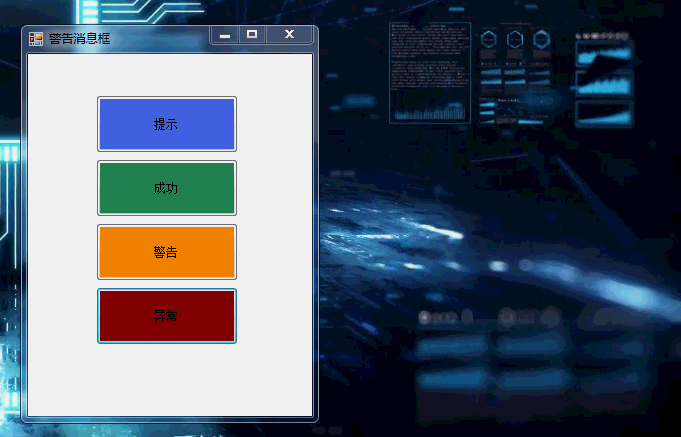
创建警告框窗口
首先我们创建一个警告框窗口(Form),将窗口设置为无边框(FormBoderStyle=None),添加上图片和内容显示控件
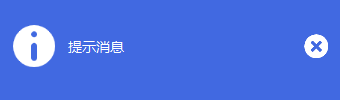
创建好警告框后,我们先让他能够从窗口右下角显示出来,
public partial class AlertMessageForm : Form
{
public AlertMessageForm()
{
InitializeComponent();
}
private int x, y;
public void Show(string message)
{
this.StartPosition = FormStartPosition.Manual;
this.x = Screen.PrimaryScreen.WorkingArea.Width - this.Width;
this.y = Screen.PrimaryScreen.WorkingArea.Height - this.Height;
this.Location = new Point(x, y);
labelContent.Text = message;
this.Show();
}
}
警告框显示和关闭动画
添加一个计时器,通过时钟控制窗口背景渐入和淡出
// 警告框的行为(显示,停留,退出)
public enum AlertFormAction
{
Start,
Wait,
Close
}
public partial class AlertMessageForm : Form
{
public AlertMessageForm()
{
InitializeComponent();
}
private int x, y;
private AlertFormAction action;
private void timer1_Tick(object sender, EventArgs e)
{
switch (action)
{
case AlertFormAction.Start:
timer1.Interval = 50;//警告显示的时间
this.Opacity += 0.1;
if (this.Opacity == 1.0)
{
action = AlertFormAction.Wait;
}
break;
case AlertFormAction.Wait:
timer1.Interval = 3000;//警告框停留时间
action = AlertFormAction.Close;
break;
case AlertFormAction.Close:
timer1.Interval = 50;//警告退出的时间
this.Opacity -= 0.1;
if (this.Opacity == 0.0)
{
this.Close();
}
break;
default:
break;
}
}
public void Show(string message)
{
//设置窗口启始位置
this.StartPosition = FormStartPosition.Manual;
this.x = Screen.PrimaryScreen.WorkingArea.Width - this.Width;
this.y = Screen.PrimaryScreen.WorkingArea.Height - this.Height;
this.Location = new Point(x, y);
labelContent.Text = message;
this.Opacity = 0.0;
this.Show();
action = AlertFormAction.Start;
//启动时钟
timer1.Start();
}
}
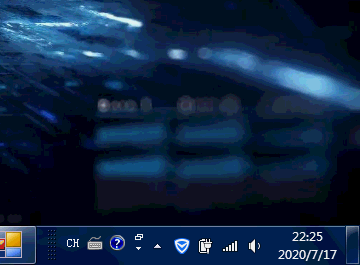
处理多种不同类型的警告框
添加AlertType枚举,让警告框显示不同类型的消息,根据消息类型变换不同的消息主题颜色,并未Show方法添加警告框类型参数
public enum AlertType
{
Info,
Success,
Warning,
Error
}
// 设置警告框主题
private void SetAlertTheme(AlertType type)
{
switch (type)
{
case AlertType.Info:
this.pictureBox1.Image = Properties.Resources.info;
this.BackColor = Color.RoyalBlue;
break;
case AlertType.Success:
this.pictureBox1.Image = Properties.Resources.success;
this.BackColor = Color.SeaGreen;
break;
case AlertType.Warning:
this.pictureBox1.Image = Properties.Resources.warning;
this.BackColor = Color.DarkOrange;
break;
case AlertType.Error:
this.pictureBox1.Image = Properties.Resources.error;
this.BackColor = Color.DarkRed;
break;
default:
break;
}
}
// 显示警告框
public void Show(string message, AlertType type){
// ...
SetAlertTheme(type);
}
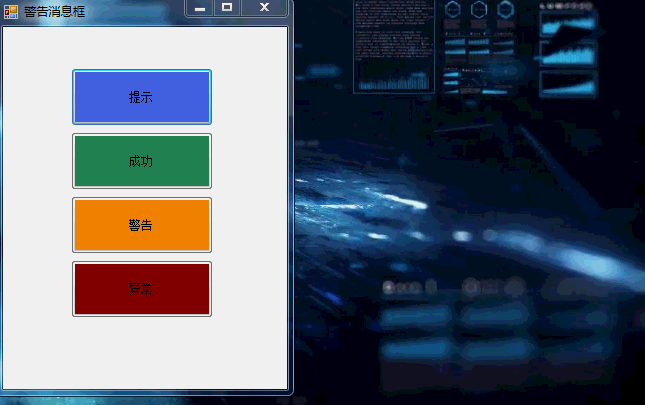
处理多个警告框重叠问题
当然,完成上面的处理是不够的,当有多个消息的时候,消息框会重叠在一起;多个消息时,需要将消息窗口按一定的规则排列,这里我们设置每个消息窗口间隔一定的距离
public void Show(string message, AlertType type)
{
// 设置窗口启始位置
this.StartPosition = FormStartPosition.Manual;
// 设置程序每个打开的消息窗口的位置,超过10个就不做处理,这个可以根据自己的需求设定
string fname;
for (int i = 1; i < 10; i++)
{
fname = "alert" + i.ToString();
AlertMessageForm alert = (AlertMessageForm)Application.OpenForms[fname];
if (alert == null)
{
this.Name = fname;
this.x = Screen.PrimaryScreen.WorkingArea.Width - this.Width;
this.y = Screen.PrimaryScreen.WorkingArea.Height - this.Height * i - 5 * i;
this.Location = new Point(x, y);
break;
}
}
labelContent.Text = message;
this.Opacity = 0.0;
SetAlertTheme(type);
this.Show();
action = AlertFormAction.Start;
//启动时钟
timer1.Start();
}
鼠标悬停警告框处理
想要警告框停留的时间长一些,一中方式是直接设置警告框停留的时间长一些,另一种方式是通过判断鼠标在警告框窗口是否悬停,所以可以通过鼠标的悬停和离开事件进行处理
private void AlertMessageForm_MouseMove(object sender, MouseEventArgs e)
{
this.Opacity = 1.0;
timer1.Interval = int.MaxValue;//警告框停留时间
action = AlertFormAction.Close;
}
private void AlertMessageForm_MouseLeave(object sender, EventArgs e)
{
this.Opacity = 1.0;
timer1.Interval = 3000;//警告框停留时间
action = AlertFormAction.Close;
}
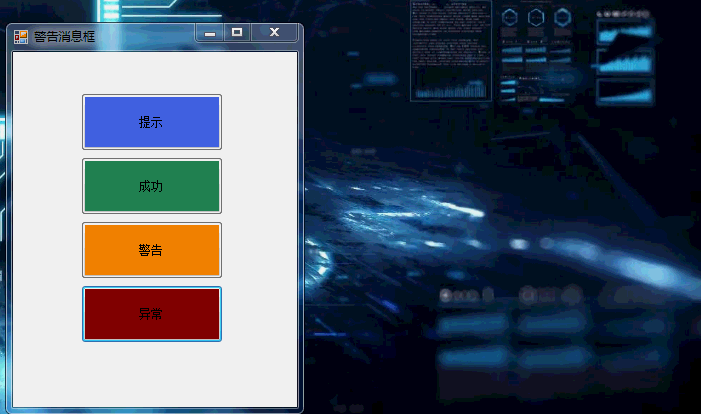
警告框的完整代码
public enum AlertType
{
Info,
Success,
Warning,
Error
}
public enum AlertFormAction
{
Start,
Wait,
Close
}
public partial class AlertMessageForm : Form
{
public AlertMessageForm()
{
InitializeComponent();
}
private int x, y;
private AlertFormAction action;
private void timer1_Tick(object sender, EventArgs e)
{
switch (action)
{
case AlertFormAction.Start:
timer1.Interval = 50;//警告显示的时间
this.Opacity += 0.1;
if (this.Opacity == 1.0)
{
action = AlertFormAction.Wait;
}
break;
case AlertFormAction.Wait:
timer1.Interval = 3000;//警告框停留时间
action = AlertFormAction.Close;
break;
case AlertFormAction.Close:
timer1.Interval = 50;//警告关闭的时间
this.Opacity -= 0.1;
if (this.Opacity == 0.0)
{
this.Close();
}
break;
default:
break;
}
}
public void Show(string message, AlertType type)
{
// 设置窗口启始位置
this.StartPosition = FormStartPosition.Manual;
// 设置程序每个打开的消息窗口的位置,超过10个就不做处理,这个可以根据自己的需求设定
string fname;
for (int i = 1; i < 10; i++)
{
fname = "alert" + i.ToString();
AlertMessageForm alert = (AlertMessageForm)Application.OpenForms[fname];
if (alert == null)
{
this.Name = fname;
this.x = Screen.PrimaryScreen.WorkingArea.Width - this.Width;
this.y = Screen.PrimaryScreen.WorkingArea.Height - this.Height * i - 5 * i;
this.Location = new Point(x, y);
break;
}
}
labelContent.Text = message;
this.Opacity = 0.0;
SetAlertTheme(type);
this.Show();
action = AlertFormAction.Start;
//启动时钟
timer1.Start();
}
private void AlertMessageForm_MouseMove(object sender, MouseEventArgs e)
{
this.Opacity = 1.0;
timer1.Interval = int.MaxValue;//警告框停留时间
action = AlertFormAction.Close;
}
private void AlertMessageForm_MouseLeave(object sender, EventArgs e)
{
this.Opacity = 1.0;
timer1.Interval = 3000;//警告框停留时间
action = AlertFormAction.Close;
}
private void buttonClose_Click(object sender, EventArgs e)
{
// 注销鼠标事件
this.MouseLeave-= new System.EventHandler(this.AlertMessageForm_MouseLeave);
this.MouseMove -= new System.Windows.Forms.MouseEventHandler(this.AlertMessageForm_MouseMove);
timer1.Interval = 50;//警告关闭的时间
this.Opacity -= 0.1;
if (this.Opacity == 0.0)
{
this.Close();
}
}
// 设置警告框主题
private void SetAlertTheme(AlertType 【文章转自:http://www.1234xp.com/xjp.html 复制请保留原URL】type)
{
switch (type)
{
case AlertType.Info:
this.pictureBox1.Image = Properties.Resources.info;
this.BackColor = Color.RoyalBlue;
break;
case AlertType.Success:
this.pictureBox1.Image = Properties.Resources.success;
this.BackColor = Color.SeaGreen;
break;
case AlertType.Warning:
this.pictureBox1.Image = Properties.Resources.warning;
this.BackColor = Color.DarkOrange;
break;
case AlertType.Error:
this.pictureBox1.Image = Properties.Resources.error;
this.BackColor = Color.DarkRed;
break;
default:
break;
}
}
}
以上就是WindowsForm实现警告消息框的实例代码的详细内容,更多关于WindowsForm实现警告消息框的资料请关注海外IDC网其它相关文章!
