WPF通过线程使用ProcessBar的方法详解
前言
WPF下使用进度条也是非常方便的,如果直接采用循环然后给ProcessBar赋值,理论上是没有问题的,不过这样会卡主主UI线程,我们看到的效果等全部都结束循环后才出现最后的值。
所以需要采用线程或者后台方式给进度条赋值的方式,以下通过线程来触发事件触发的方式来实现给进度条赋值。这样就可以模拟我们在实际过程中处理数据的一种进度方式。
方法示例:
using System;
using System.Collections.Generic;
using System.Linq;
using System.Text;
using System.Threading;
using System.Threading.Tasks;
using System.Windows;
using System.Windows.Controls;
using System.Windows.Data;
using System.Windows.Documents;
using System.Windows.Input;
using System.Windows.Media;
using System.Windows.Media.Imaging;
using System.Windows.Navigation;
using System.Windows.Shapes;
namespace WpfTestProcessBar
{
/// <summary>
/// MainWindow.xaml 的交互逻辑
/// </summary>
public partial class MainWindow : Window
{
public delegate void ProgressDelegate(int percent);
public MainWindow()
{
InitializeComponent();
ProgressEvent += MainWindow_ProgressEvent;
beginImport();
}
void MainWindow_ProgressEvent(int percent)
{
Dispatcher.Invoke(new Action<System.Windows.DependencyProperty, object>(Pro.SetValue), System.Windows.Threading.DispatcherPriority.Background, new object[] { ProgressBar.ValueProperty, Convert.ToDouble(percent+ 1) });
Dispatcher.Invoke(new Action<System.Windows.DependencyProperty, object>(label.SetValue), System.Windows.Threading.DispatcherPriorit【原URL http://www.yidunidc.com/mggfzq.html 请说明出处】y.Background, new object[] { Label.ContentProperty, Convert.ToString((percent + 1)+"%") });
}
private event ProgressDelegate ProgressEvent;
private void beginImport()
{
Pro.Maximum = 100;
Pro.Value = 0;
label.Content = "0%";
ThreadPool.QueueUserWorkItem(state =>
{
Thread.Sleep(2000);
for (int i = 0; i < 100; i++)
{
if (ProgressEvent != null)
{
ProgressEvent(i);
}
Thread.Sleep(10);
}
});
}
}
}
以上只是一种实现方式,希望给有需要的人提供帮助。
效果如下:
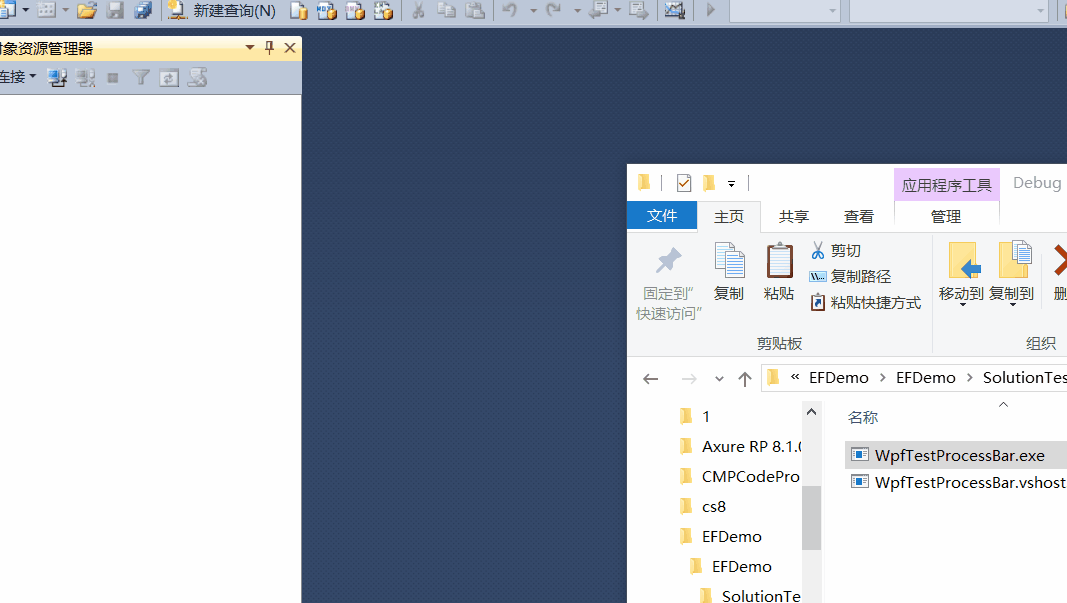
总结
以上就是这篇文章的全部内容了,希望本文的内容对大家的学习或者工作具有一定的参考学习价值,谢谢大家对海外IDC网的支持。
