vue+element+springboot实现文件下载进度条展现功能示
目录
- 1. 需求背景
- 2. 优化方案
- 3. 具体实现
- 3.1 前端代码
- 3.2 后台代码
- 4. 总结
本文主要介绍了vue+element+springboot实现文件下载进度条展现功能示例,分享给大家,具体如下
最终效果图
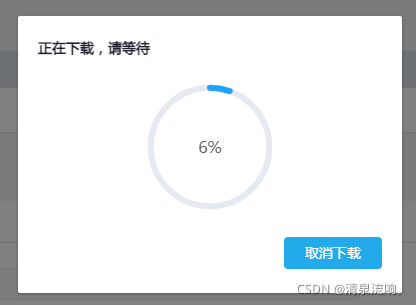
1. 需求背景
最近接到一个优化需求,原系统文件下载功能体验不友好,特别是下载一些比较耗时的文件,用户在页面上傻等不知道下载的进度是怎么样的,总以为是系统卡死了。
2. 优化方案
后台优化下载速度(可以研究一下分片下载,这里不做展开)
改造前端用户体验(比如点击下载后你要显示出来进度,让客户知道已经在下载中了)
3. 具体实现
这里选择了2.2中的方案,改造前端用户体验,写这篇文章的目的是记录当时的解决过程,希望能帮到大家;本文使用的方案技术背景:前端 vue + element-ui,后台:springboot 前后端分离,废话不多说,直接上代码;
3.1 前端代码
1.定义一个弹出层(样式各位看官根据自己的喜好来)
<!--下载进度条-->
<el-dialog title="正在下载,请等待" :visible.sync="fileDown.loadDialogStatus" :close-on-click-modal="false"
:close-on-press-escape="false" :show-close="false" width="20%">
<div style="text-align: center;">
<el-progress type="circle" :percentage="fileDown.percentage"></el-progress>
</div>
<div slot="footer" class="dialog-footer">
<el-button type="primary" @click="downClose">取消下载</el-button>
</div>
</el-dialog>
在data()中定义一个对象
fileDown: {
loadDialogStatus: false, //弹出框控制的状态
percentage: 0, //进度条的百分比
source: {}, //取消下载时的资源对象
},
3.主要方法(注意替换下面的参数,后台地址、文件名等)
downFile(row) {
//这里放参数
var param = {};
this.fileDown.loadDialogStatus = true;
this.fileDown.percentage = 0;
const instance = this.initInstance();
instance({
method: "post",
withCredentials: true,
url: "替换下载地址",
params: param,
responseType: "blob"
}).then(res => {
this.fileDown.loadDialogStatus = false;
console.info(res);
const content = res.data;
if (content.size == 0) {
this.loadClose();
this.$alert("下载失败");
return ;
}
const blob = new Blob([content]);
const fileName = row.fileName;//替换文件名
if ("download" in document.createElement("a")) {
// 非IE下载
const elink = document.createElement("a");
elink.download = fileName;
elink.style.display = "none";
elink.href = URL.createObjectURL(blob);
document.body.appendChild(elink);
elink.click();
setTimeout(function() {
URL.revokeObjectU香港cn2服务器http://www.558idc.com/st.htmlRL(elink.href); // 释放URL 对象
document.body.removeChild(elink);
}, 100);
} else {
// IE10+下载
navigator.msSaveBlob(blob, fileName);
}
}).catch(error => {
this.fileDown.loadDialogStatus = false;
console.info(error);
});
},
initInstance() {
var _this = this;
//取消时的资源标记
this.fileDown.source = axios.CancelToken.source();
const instance = axios.create({ //axios 这个对象要提前导入 或者替换为你们全局定义的
onDownloadProgress: function(ProgressEvent) {
const load = ProgressEvent.loaded;
const total = ProgressEvent.total;
const progress = (load / total) * 100;
console.log('progress='+progress);
//一开始已经在计算了 这里要超过先前的计算才能继续往下
if (progress > _this.fileDown.percentage) {
_this.fileDown.percentage = Math.floor(progress);
}
if(progress == 100){
//下载完成
_this.fileDown.loadDialogStatus = false;
}
},
cancelToken: this.fileDown.source.token,//声明一个取消请求token
});
return instance;
},
downClose() {
//中断下载
this.$confirm("点击关闭后将中断下载,是否确定关闭?", this.$t("button.tip"), {
confirmButtonText: this.$t("button.confirm"),
cancelButtonText: this.$t("button.cancel"),
type: "warning"
}).then(() => {
//中断下载回调
this.fileDown.source.cancel('log==客户手动取消下载');
}).catch(() => {
//取消--什么都不做
});
},
3.2 后台代码
后台主要是要返回计算好的文件大小,否则上面前端计算进度的时候取的total永远是0,这个就是一个隐藏的坑。
关键代码:(下载完整后台网上其实有很多,这里只是列出关键的和需要注意的点)
//获取本地文件 并计算大小
File file = new File(zipFileName);//读取压缩文件
InputStream inputStream = new FileInputStream(file);
int totalSize = inputStream.available(); //获取文件大小
logger.info("压缩后===当前文件下载大小size={}", totalSize);
response.setHeader("Content-Length", totalSize+"");//这里注意 一定要在response.getOutputStream()之前就把这个setHeader属性设进去,否则也不生效
OutputStream out = response.getOutputStream();
后续省略.....
4. 总结
可能大家在使用过程中还会遇到一个问题,就是后端计算文件大小的时候花很多时间,导致前端也是半天进度条不动,用户还是会觉得卡了,这样就达不到我们的诉求了;
这里我这边的解决方案是,前端做一个定时器,点击下载的时候,定时器先跑,比如2秒增加1%的进度,等到后台返回文件总大小的时候,计算出来的百分比(percentage)超过定时器走的百分比(percentage)的时候就关掉定时器,并替换那个进度百分比的属性(percentage);记住一点,这个定时器自动加百分比(percentage)一定要设一个上限。
好处是用户一点下载按钮,前端就给出反应,虽然前面的反应可能是假的,但是只要衔接好了,真假就无所谓了
到此这篇关于vue+element+springboot实现文件下载进度条展现功能示例的文章就介绍到这了,更多相关element springboot 下载进度条 内容请搜索hwidc以前的文章或继续浏览下面的相关文章希望大家以后多多支持hwidc!
