JavaScript实现进度条效果
本文实例为大家分享了JavaScript实现进度条效果的具体代码,供大家参考,具体内容如下
这次的效果图如下:
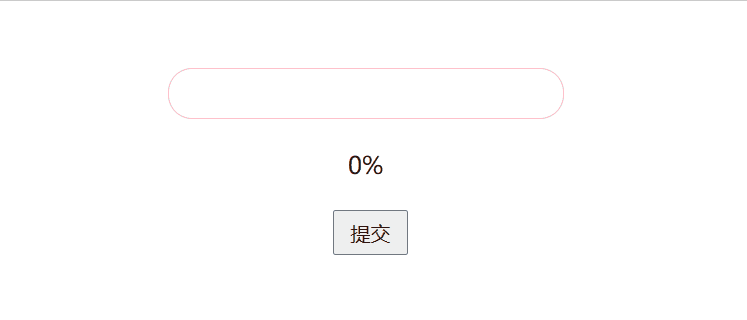
这个案例做起来不难,在我练习的时候,新知识点是使用window.getComputedStyle()函数获取元素的宽度值
总的思路是在一个div盒子初始放入一个宽度为0的div盒子,然后在按钮的onclick回调函数中使用定时器改变其宽度值
代码如下:
<!DOCTYPE html>
<html lang="en">
<head>
<meta charset="UTF-8">
<meta http-equiv="X-UA-Compatible" content="IE=edge">
<meta name="viewport" content="width=device-width, initial-scale=1.0">
<title>Document</title>
<style>
#container {
width: 500px;
height: 200px;
margin: 50px auto;
position: relative;
}
#box {
width: 260px;
height: 30px;
border: 1px pink solid;
border-radius: 16px;
margin-bottom: 20px;
padding: 1px;
overflow: hidden;
}
#cont {
width: 0;
height: 100%;
background-color: pink;
border-radius: 16px;
}
#btn {
position: absolute;
margin-left: 110px;
width: 50px;
height: 30px;
}
#text {
display: block;
position: relative;
left: 120px;
margin-bottom: 20px;
}
</style>
</head>
<body>
<div id="container">
<div id="box" data-content-before="22">
<div id="cont"></div>
</div>
<div id="text">0%</div>
<button id="btn">提交</button>
</div>
<script>
let box = document.getElementById("box");
let btn = document.getElementById("btn");
let cont = document.getElementById("cont");
let text = document.getElementById("text");
function getstyle(obj, name) {
if (window.getComputedStyle) {
return window.getComputedStyle(obj, null)[name];
}
else {
return obj.currentStyle[name];
}
}
btn.onclick = function () {
let ini = 0;
let num = setInterval(() => {
let tem = parseInt(window.getComputedStyle(cont, null)["width"]);
let now = tem + 26;
if (tem >= 260) {
console.log(now);
clearInterval(num);
return;
}
cont.style.width = now + "px";
ini = ini + 10;
text.innerText = ini + "%";
}, 80);
}
</script>
</body>
</html>
以上就是本文的全部内容,希望对大家的学习有所帮助,也希望大家多多支持hwidc。
