OpenCV半小时掌握基本操作之图像轮廓
目录
- 概述
- 图像轮廓
- 绘制轮廓
- 轮廓特征
- 轮廓近似
- 边界矩形
- 外接圆
【OpenCV】⚠️高手勿入! 半小时学会基本操作 ⚠️ 图像轮廓
概述
OpenCV 是一个跨平台的计算机视觉库, 支持多语言, 功能强大. 今天小白就带大家一起携手走进 OpenCV 的世界.
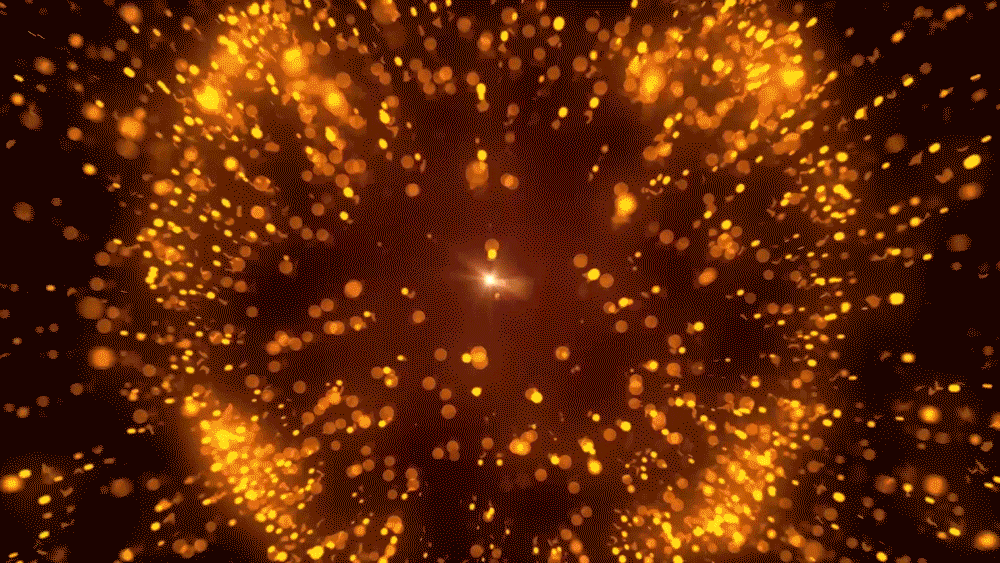
图像轮廓
cv2.findContours可以帮助我们查找轮廓.
格式:
cv2.findContours(image, mode, method, contours=None, hierarchy=None, offset=None)
参数:
image: 需要查找轮廓的图片
mode: 模式
- RETR_EXTERNAL: 只检测最外面的轮廓
- RETR_LIST: 检测所有的轮廓, 并将其保存到一条链表中
- RETR_CCOMP: 检索所有的轮廓, 将他们组织为两层: 顶部是各分部法外部边界, 第二层是空洞的边界
- RRTR_TREE: 检索所有的轮廓, 并重构嵌套轮廓的整个层次
method: 轮廓逼近的方法
- CHAIN_APPROX_NONE: 以 Freeman 链码的方式输出轮廓, 所有其他方法输出多边形 (定点的序列)
- CHAIN_APPROX_SIMPLE: 压缩水平的, 垂直的和斜的部分, 只保留他们的终点部分
返回值:
- contours:轮廓本身
- hierarchy: 轮廓的对应编号
原图:
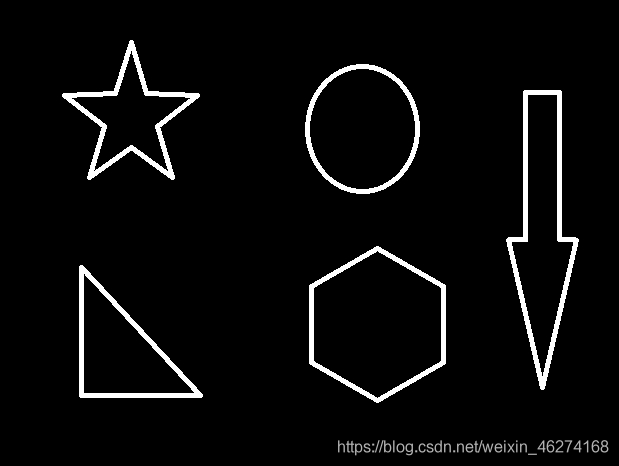
绘制轮廓
cv2.drawContours可以实现轮廓绘制.
格式:
cv2.drawContours(image, contours, contourIdx, color, thickness=None, lineType=None, hierarchy=None, maxLevel=None, offset=None):
参数:
- image: 需要绘制轮廓的图片
- contours: 轮廓
- color: 颜色
- thickness: 轮廓粗细

绘制所有轮廓:
# 读取图片
img = cv2.imread("contours.jpg")
# 转换成灰度图
gray = cv2.cvtColor(img, cv2.COLOR_BGR2GRAY)
# 二值化
ret, thresh = cv2.threshold(gray, 127, 255, cv2.THRESH_BINARY)
# 获取轮廓 (所有)
contours, hierarchy = cv2.findContours(thresh, cv2.RETR_TREE, cv2.CHAIN_APPROX_NONE)
# 绘制轮廓
draw_img = img.copy()
res = cv2.drawContours(draw_img, contours, -1, (0, 0, 255), 2)
# 图片展示
cv2.imshow("res", res)
cv2.waitKey(0)
cv2.destroyAllWindows()
输出结果:
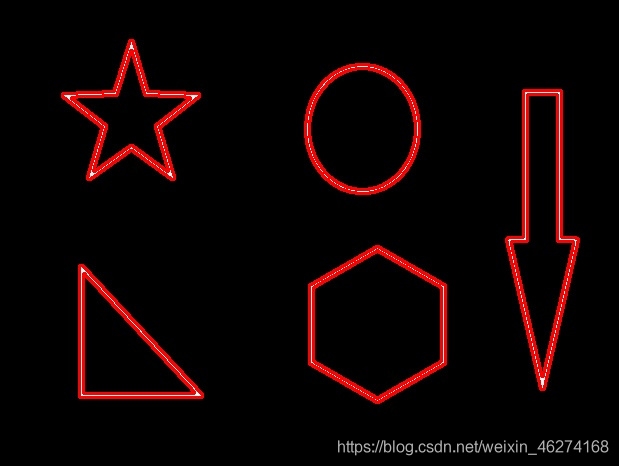
绘制单个轮廓:
# 读取图片
img = cv2.imread("contours.jpg")
# 转换成灰度图
gray = cv2.cvtColor(img, cv2.COLOR_BGR2GRAY)
# 二值化
ret, thresh = cv2.threshold(gray, 127, 255, cv2.THRESH_BINARY)
# 获取轮廓
contours, hierarchy = cv2.findContours(thresh, cv2.RETR_TREE, cv2.CHAIN_APPROX_NONE)
# 绘制轮廓 (单一)
draw_img = img.copy()
res = cv2.drawContours(draw_img, contours, 0, (0, 0, 255), 2)
# 图片展示
cv2.imshow("res", res)
cv2.waitKey(0)
cv2.destroyAllWindows()
输出结果:
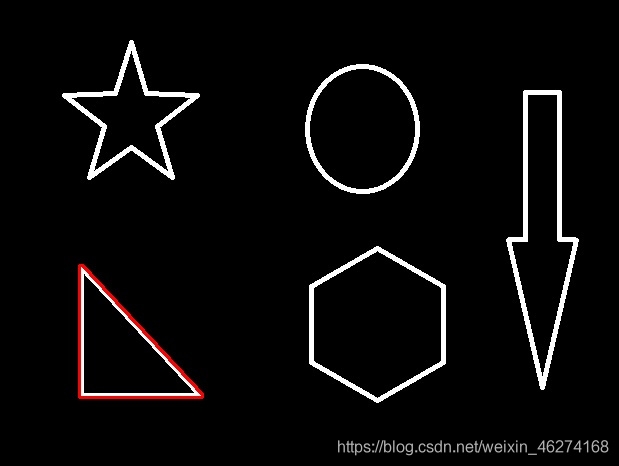
轮廓特征
# 获取轮廓
cnt = contours[0] # 取第一个轮廓
# 面积
area = cv2.contourArea(cnt)
print("轮廓面积:", area)
# 周长, True表示合并
perimeter = cv2.arcLength(cnt, True)
print("轮廓周长:", perimeter)
输出结果:
轮廓面积: 8500.5
轮廓周长: 437.9482651948929
轮廓近似
原图:
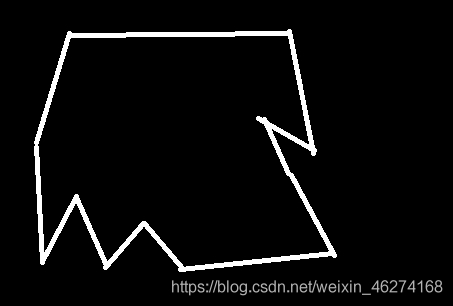
代码:
# 读取图片
img = cv2.imread("contours2.jpg")
# 转换成灰度图
gray = cv2.cvtColor(img, cv2.COLOR_BGR2GRAY)
# 二值化
ret, thresh = cv2.threshold(gray, 127, 255, cv2.THRESH_BINARY)
# 获取轮廓
contours, hieratchy = cv2.findContours(thresh, cv2.RETR_TREE, cv2.CHAIN_APPROX_NONE)
# 绘制轮廓
draw_img = img.copy()
res = cv2.drawContours(draw_img, contours, 0, (0, 0, 255), 2)
# 图片展示
cv2.imshow("res", res)
cv2.waitKey(0)
cv2.destroyAllWindows()
# 取外围轮廓
cnt = contours[0]
# 轮廓近似
epsilon = 0.1 * cv2.arcLength(cnt, True)
approx = cv2.approxPolyDP(cnt, epsilon, True)
# 绘制轮廓
draw_img = img.copy()
res = cv2.drawContours(draw_img, [approx], -1, (0, 0, 255), 2)
# 图片展示
cv2.imshow("res", res)
cv2.waitKey(0)
cv2.destroyAllWindows()
输出结果:
直接绘制轮廓:
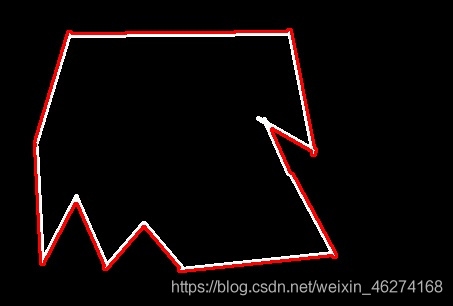
轮廓近似:
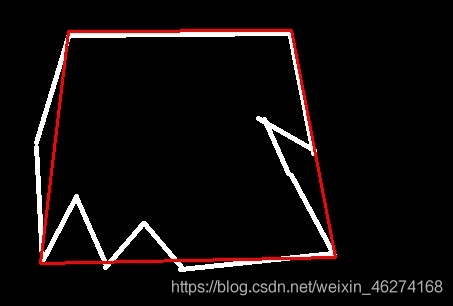
边界矩形
cv2.boundingRect可以帮助我们得到边界矩形的位置和长宽.
例子:
# 读取图片
img = cv2.imread("contours.jpg")
# 转换成灰度图
gray = cv2.cvtColor(img, cv2.COLOR_BGR2GRAY)
# 二值化
ret, thresh = cv2.threshold(gray, 127, 255, cv2.THRESH_BINARY)
# 获取轮廓
contours, hierarchy = cv2.findContours(thresh, cv2.RETR_TREE, cv2.CHAIN_APPROX_NONE)
# 获取第一个轮廓
cnt = contours[0]
# 获取正方形坐标长宽
x, y, w, h = cv2.boundingRect(cnt)
# 图片展示
img = cv2.rectangle(img, (x, y), (x + w, y + h), (0, 255, 0), 2)
cv2.imshow("img", img)
cv2.waitKey(0)
cv2.destroyAllWindows()
# 轮廓面积
area = cv2.contourArea(cnt)
# 边界矩形面积
rect_area = w * h
# 占比
extent = area / rect_area
print('轮廓面积与边界矩形比:', extent)
输出结果:
轮廓面积与边界矩形比: 0.5154317244724715
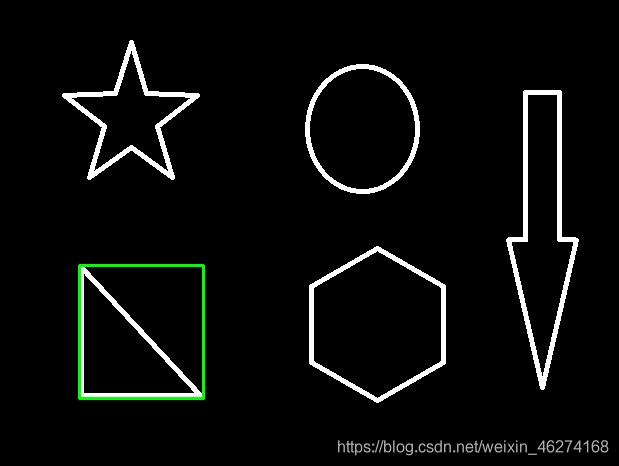
外接圆
cv2.minEnclosingCircle可以帮助我们得到外接圆的位置和半径.
例子:
# 读取图片
img = cv2.imread("contours.jpg")
# 转换成灰度图
gray = cv2.cvtColor(img, cv2.COLOR_BGR2GRAY)
# 二值化
ret, thresh = cv2.threshold(gray, 127, 255, cv2.THRESH_BINARY)
# 获取轮廓
contours, hierarchy = cv2.findContours(thresh, cv2.RETR_TREE, cv2.CHAIN_APPROX_NONE)
# 获取第一个轮廓
cnt = contours[0]
# 获取外接圆
(x, y), radius = cv2.minEnclosingCircle(cnt)
# 获取图片
img = cv2.circle(img, (int(x), int(y)), int(radius), (255, 100, 0), 2)
# 图片展示
cv2.imshow("img", img)
cv2.waitKey(0)
cv2.destroyAllWindows()
输出结果:
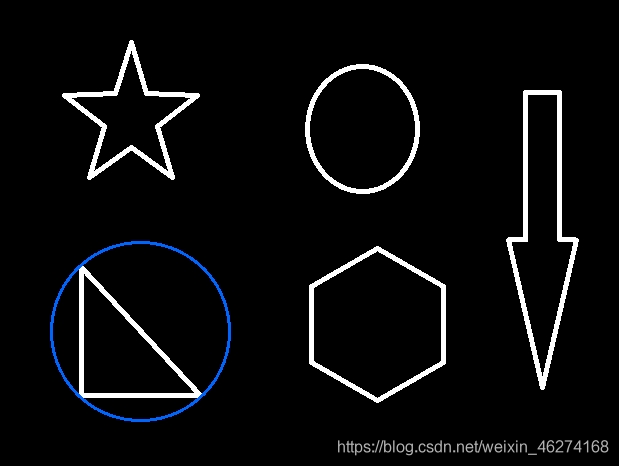
到此这篇关于OpenCV半小时掌握基本操作之图像轮廓的文章就介绍到这了,更多相关OpenCV图像轮廓内容请搜索hwidc以前的文章或继续浏览下面的相关文章希望大家以后多多支持hwidc!
【原创作者:http://www.1234xp.com/jap.html 转载请说明出处】