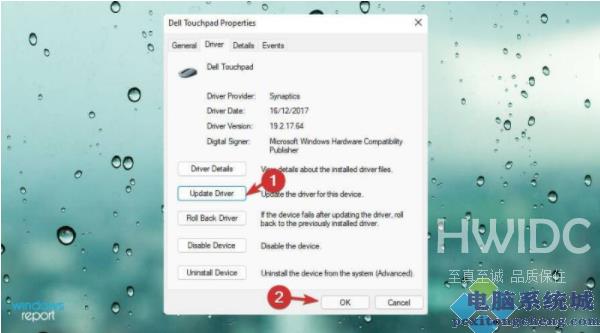Windows11触摸板开启教程
现在很多用户电脑都应该升级了最新的Win11系统,但是发现电脑的Windows11触摸板没有打开,使用不了,想了解Windows11触摸板怎么打开。下面就教下大家打开Windows11触摸板的方法。
Windows11触摸板开启教程
1、直接按下Windows+I组合键打开系统设置界面,单击设置应用程序中的蓝牙和设备。
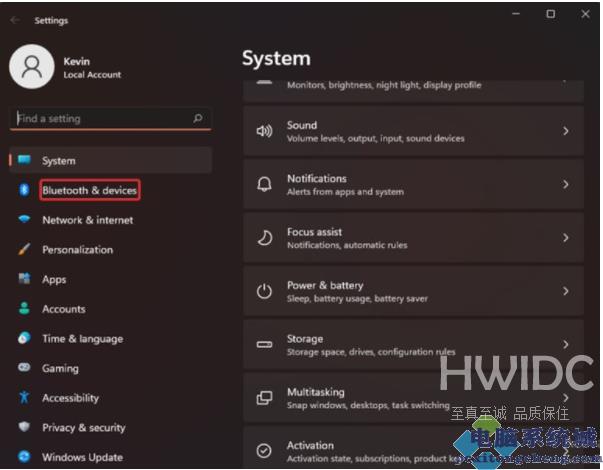
2、接着单击右侧的触摸板打开。
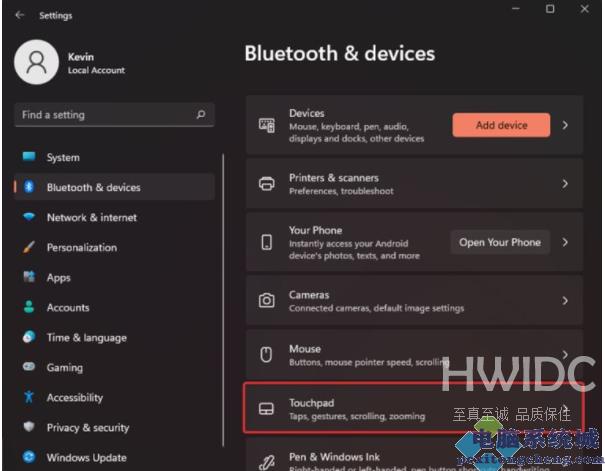
3、这样就可以打开触摸板下的开关,启用触摸板了。
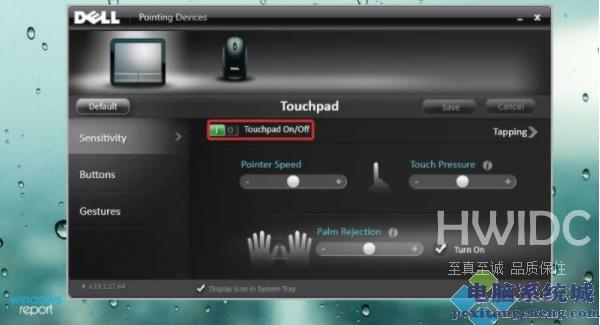
4、如果出现无法启用的情况,可能是驱动程序没更新等导致。可以设置界面搜索设备管理器打开,找到鼠标和其他指针设备,展开双击设备以展开驱动程序列表。
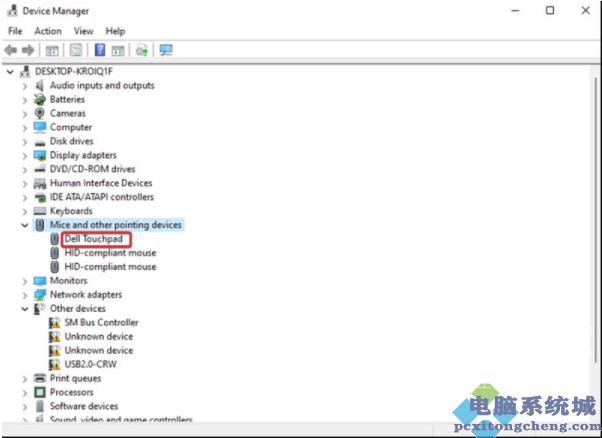
5、选择更新驱动程序选项,然后单击确定,等待更新驱动完成即可修复。