Windows11连接共享打印机找不到共享打印机
我们在办公的时候经常需要用到打印机,但是有用户反映在更新系统后,出现了Win11找不到共享打印机的问题,这可能是由于我们没有开启共享打印机,下面一起来看看应该怎么解决吧。
Win11找不到共享打印机解决方法
1、首先点击开始菜单,打开设置。
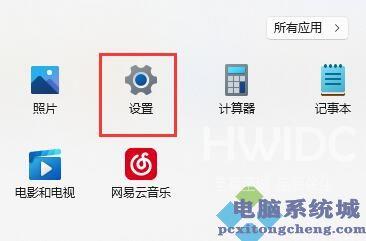
2、接着点击左侧栏的蓝牙和其他设备。
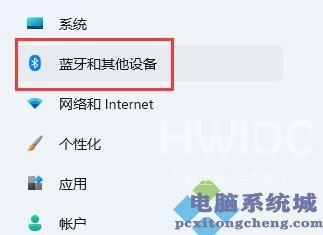
3、然后打开右侧的打印机和扫描仪。
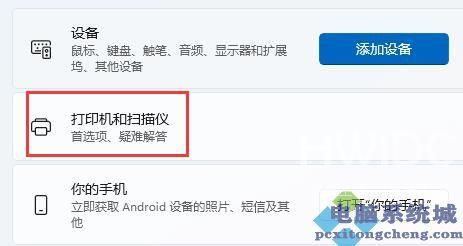
4、再找到想要共享的打印机,点击进入。
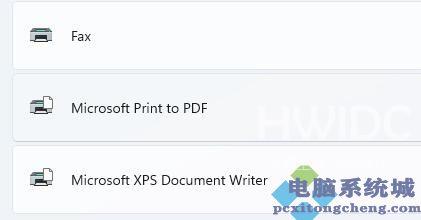
5、进入后,再打开打印机属性。
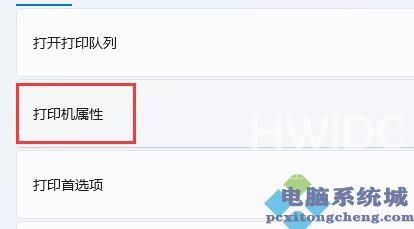
6、在属性面板中,点击上方共享选项卡。
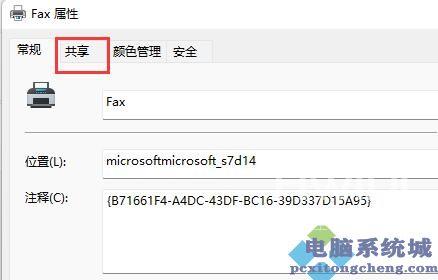
7、进入后,勾选共享这台打印机并保存。
8、保存后,其他电脑只要连接同一个局域网就可以共享这台打印机了。
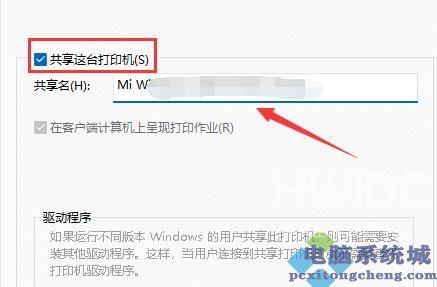 【文章出处:滨海网站建设公司 http://www.1234xp.com/binhai.html 复制请保留原URL】
【文章出处:滨海网站建设公司 http://www.1234xp.com/binhai.html 复制请保留原URL】
