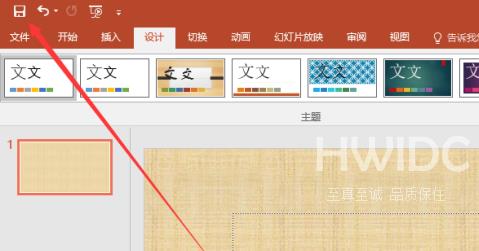PowerPoint怎么设置背景格式
相信很多用户在办公中都在使用PowerPoint软件,那么你们知道PowerPoint怎么设置背景格式吗?下面为你们带来的内容就是PowerPoint设置背景格式的方法,感兴趣的用户一起来下文看看吧。
PowerPoint怎么设置背景格式?PowerPoint设置背景格式的方法
在PowerPoint的界面中单击【设计】选项卡
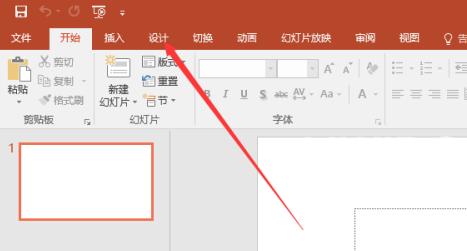
然后在设计选项卡中单击【设置背景格式】按钮
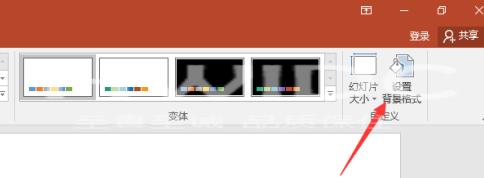
打开设置背景格式对话框中单击【背景格式的选项形式】

在这选择了图片或纹理填充选项中会有更多的参数选项,此时在参数中【设置相关的参数】选项
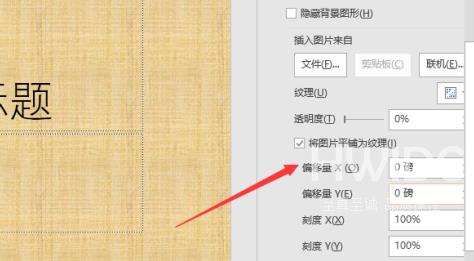
然而在PowerPoint的背景效果也同时的生效

设置完成后单击【保存】按钮。