WinRAR压缩软件如何查找文件
今天为你们带来的文章是关于WinRAR压缩软件的,你们晓得WinRAR压缩软件如何查找文件吗?以下文章就为各位带来了WinRAR压缩软件查找文件的方法,让我们一同来下文看看吧。
WinRAR压缩软件如何查找文件?WinRAR压缩软件查找文件的方法
首先,在电脑上打开WinRAR压缩软件,在窗口的上方选择查找图标。

然后,在弹出的窗口中一栏是要找什么,在这里输入要查找的文件名,在下边可以设置是否区分大小写等设置。
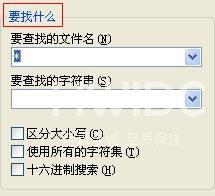
接着,另一栏则决定要找的位置,点击下拉按钮选择磁盘和文件,同样下方也可以进行选择设置。
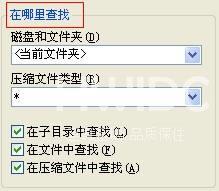
如果还有不明白的,可以点击窗口下方的帮助。
随后,会弹出一个窗口,在这里会详细告诉你怎么使用查找命令及怎么使用winrar。

