小日常怎么关闭作者来信
今天小编为大家带来了小日常关闭作者来信教程,想知道怎么做的小伙伴来看看接下来的这篇文章吧,相信一定会帮到你们的。
小日常怎么关闭作者来信?小日常关闭作者来信教程
1、首先打开“小日常”App,小日常主界面点击下方的“更多”打开更多设置界面。
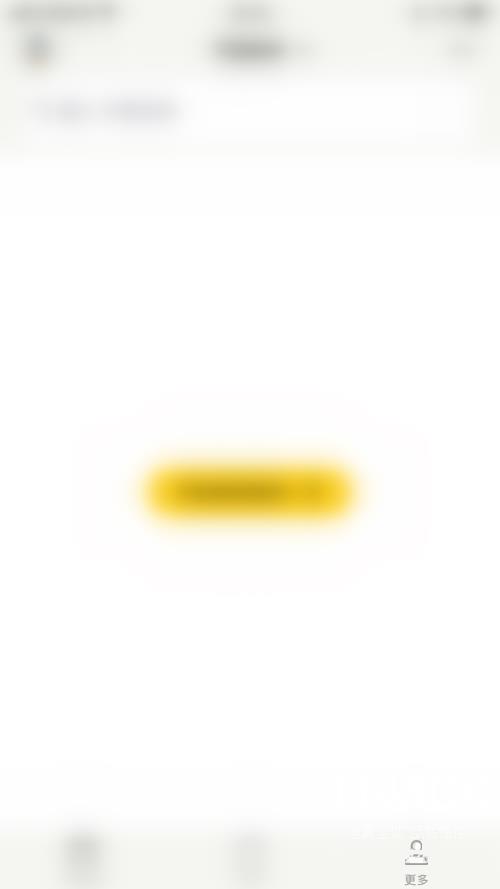
2、然后在更多设置界面点击左上角的“方块”图标打开更多页管理界面。
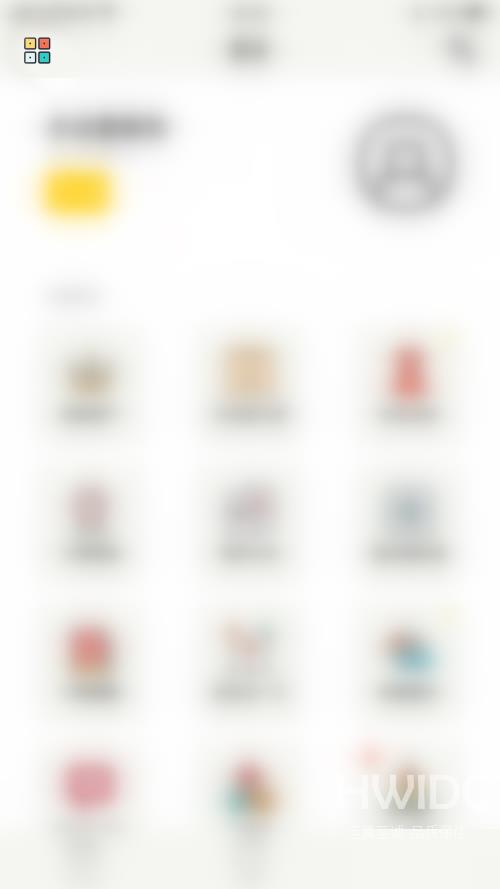
3、接着在更多页管理界面点击“作者来信”后面的圆点。
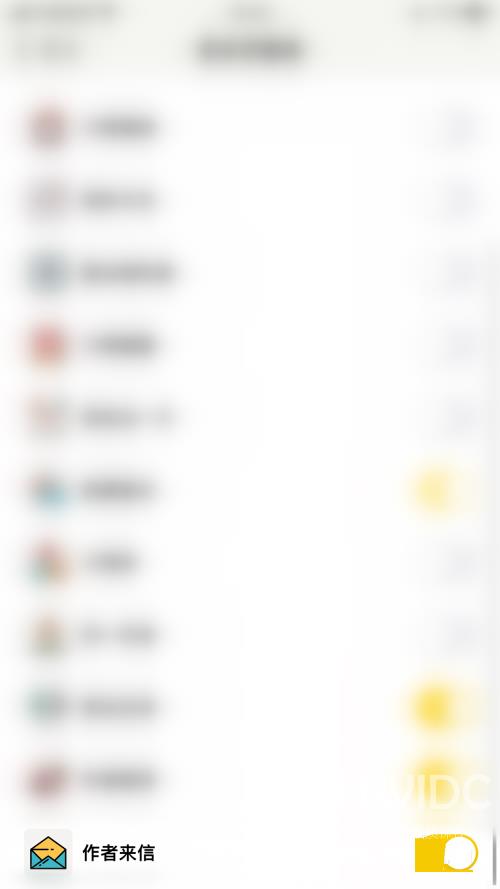
4、最后“作者来信”后面的圆点变为灰色即表示关闭小日常作者来信成功。
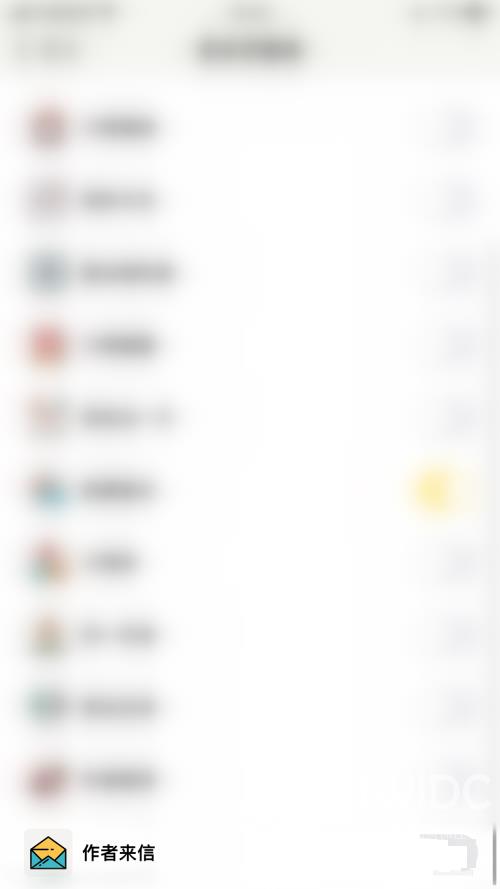
谢谢大家的观看,更多精彩教程请关注海外IDC网!
【感谢龙石为本站提供api接口平台 http://www.longshidata.com/pages/apigateway.html】