ps怎么做火焰圆环效果? ps做火焰圆环效果教程
使用ps的时候,很多小伙伴不知道怎么做火焰圆环效果,下面小编就给大家带来ps做火焰圆环效果教程,有需要的小伙伴不要错过哦。
ps怎么做火焰圆环效果? ps做火焰圆环效果教程
1、首先,我们打开photoshop,新建一个空白画布。
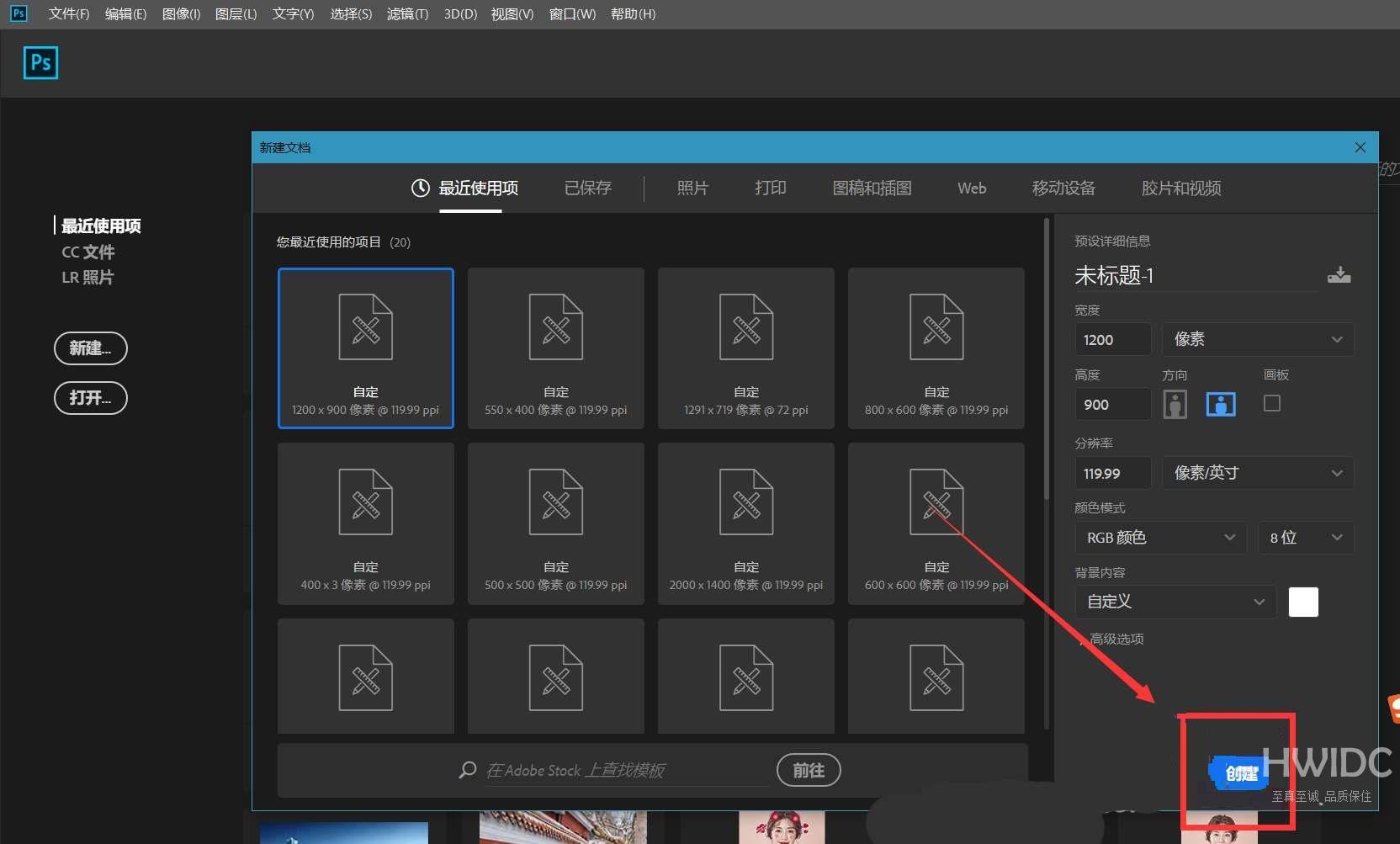
2、然后新建图层,用椭圆选框工具按住shift键在画布上画一个圆形选区。
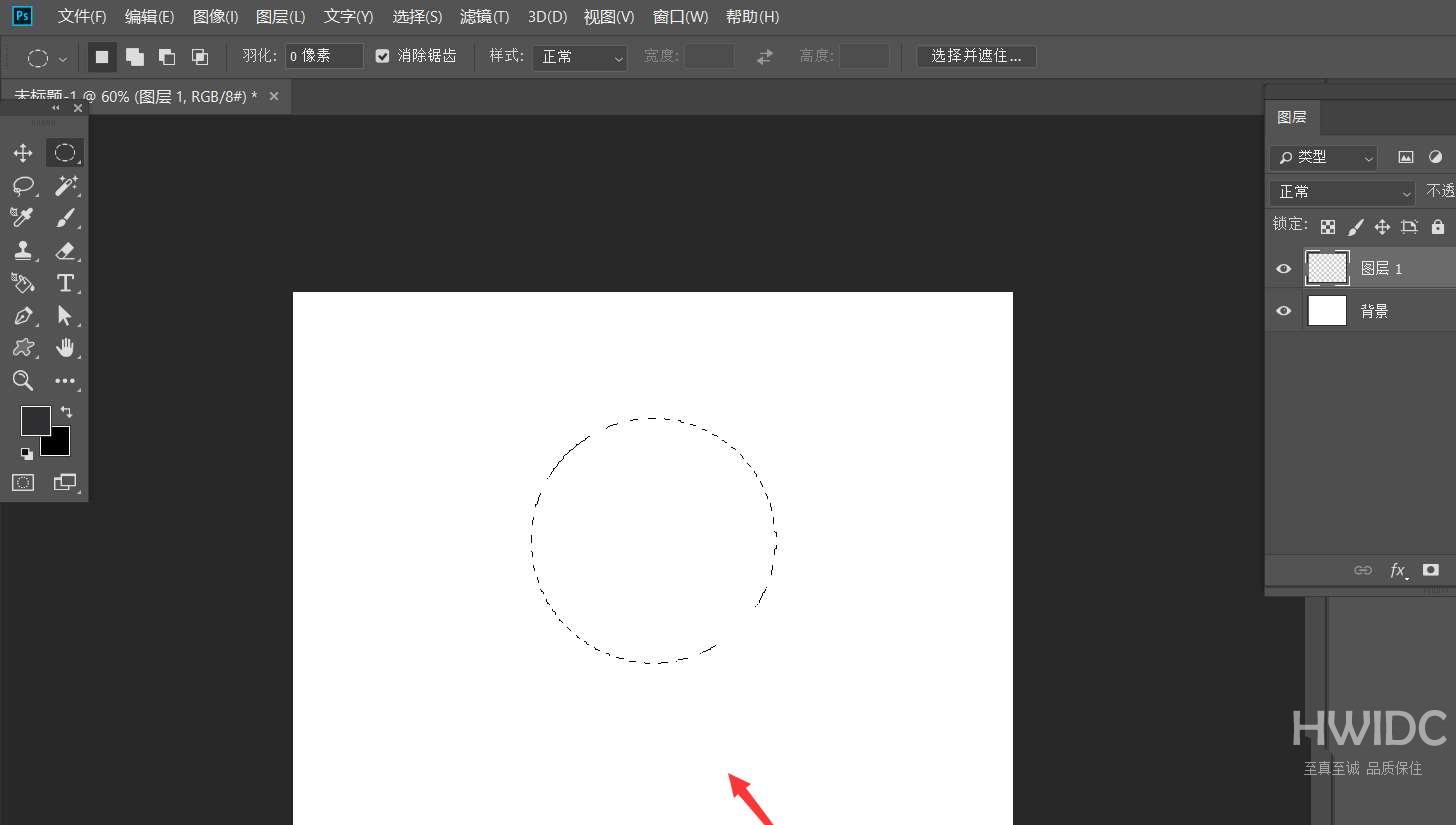
3、打开路径面板,点击框选的图标,将选区转变为工作路径。
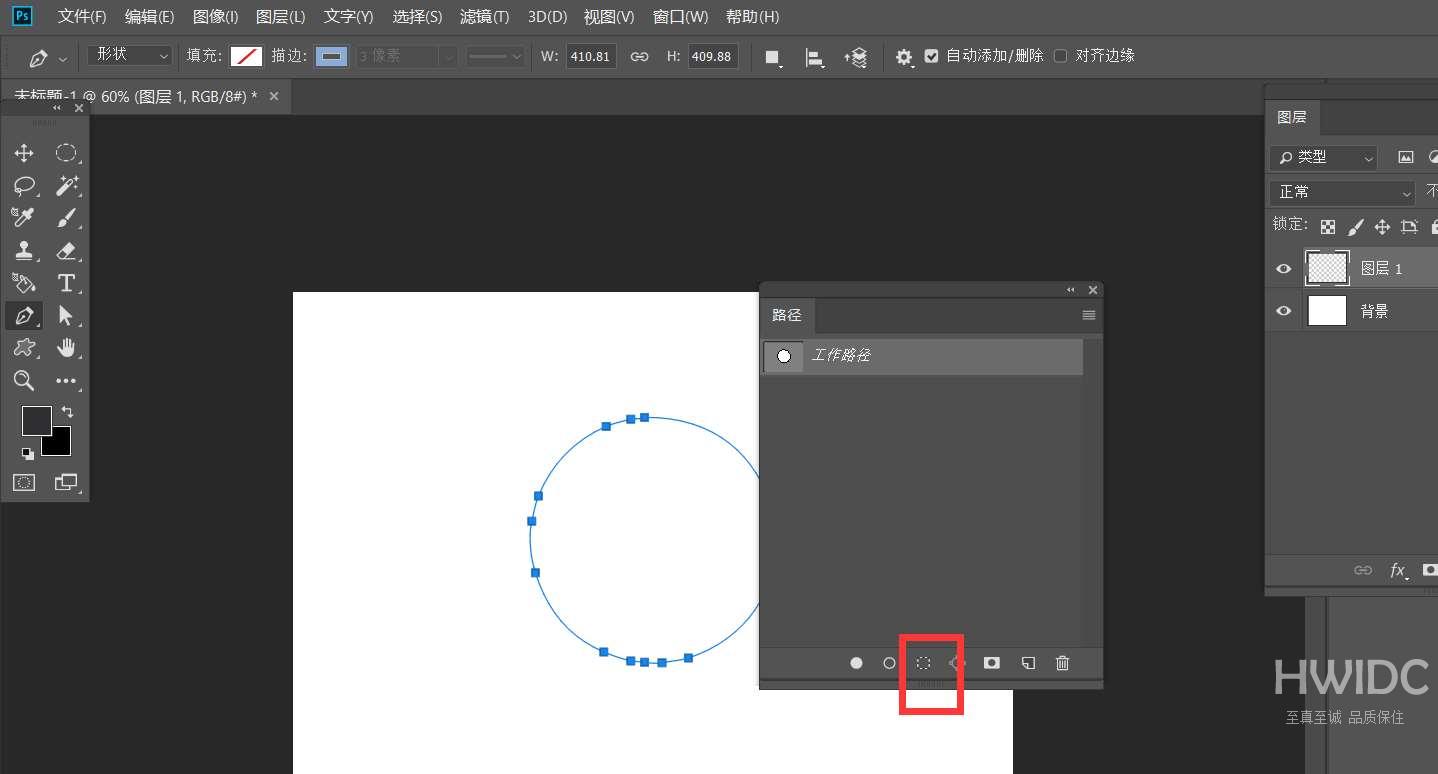
4、接着点击菜单栏的【滤镜】——【渲染】——【火焰】。
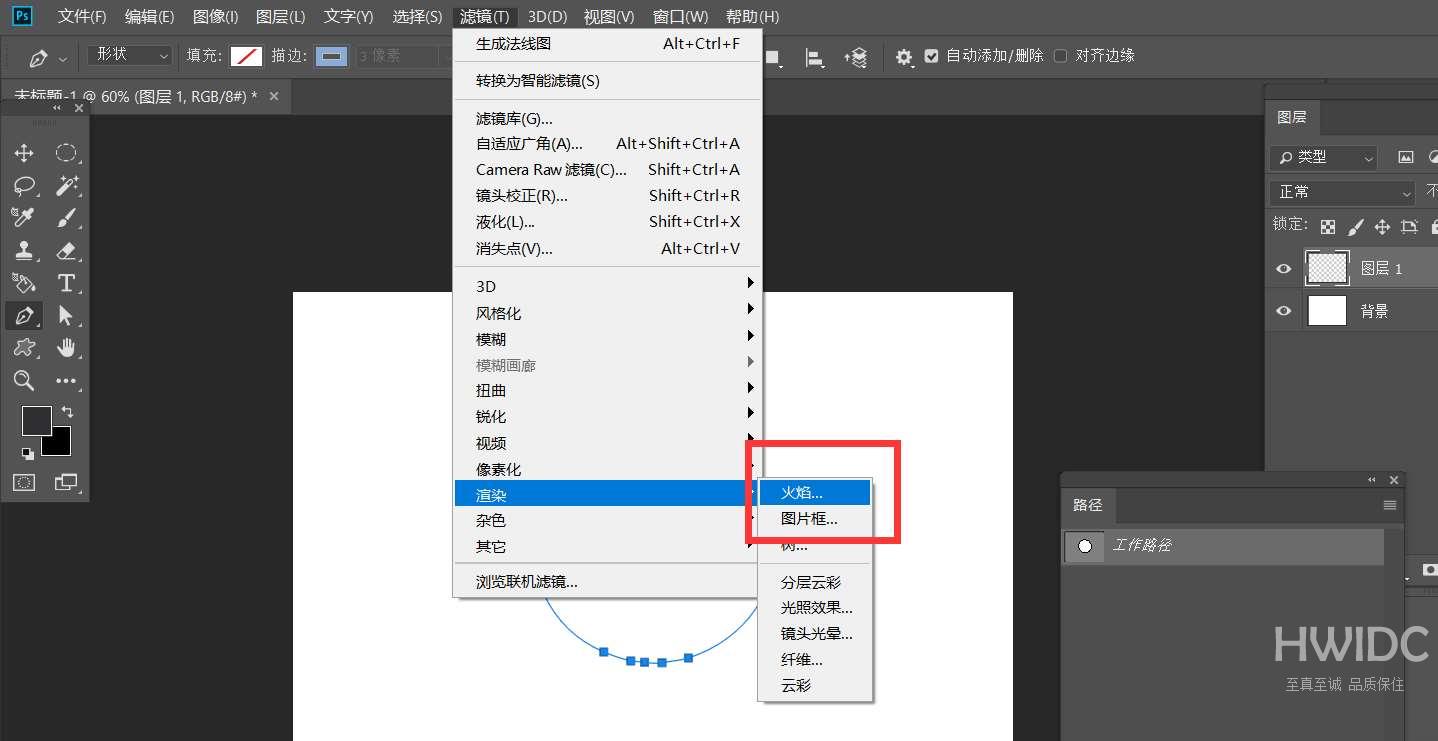
5、最后如下图所示,我们调整火焰效果的参数,点击确定,删除路径,就可以得到一个火焰圆环效果了。
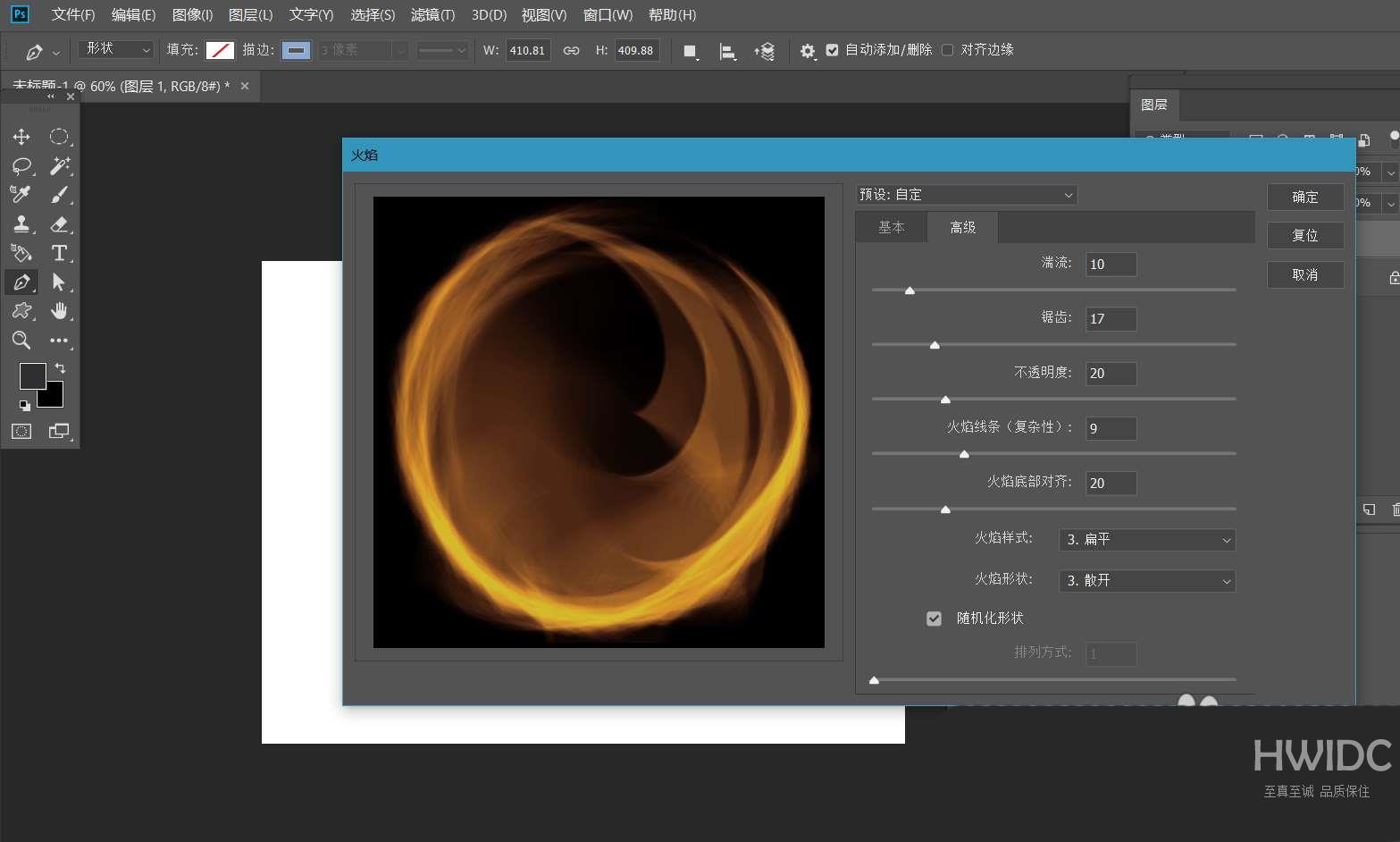
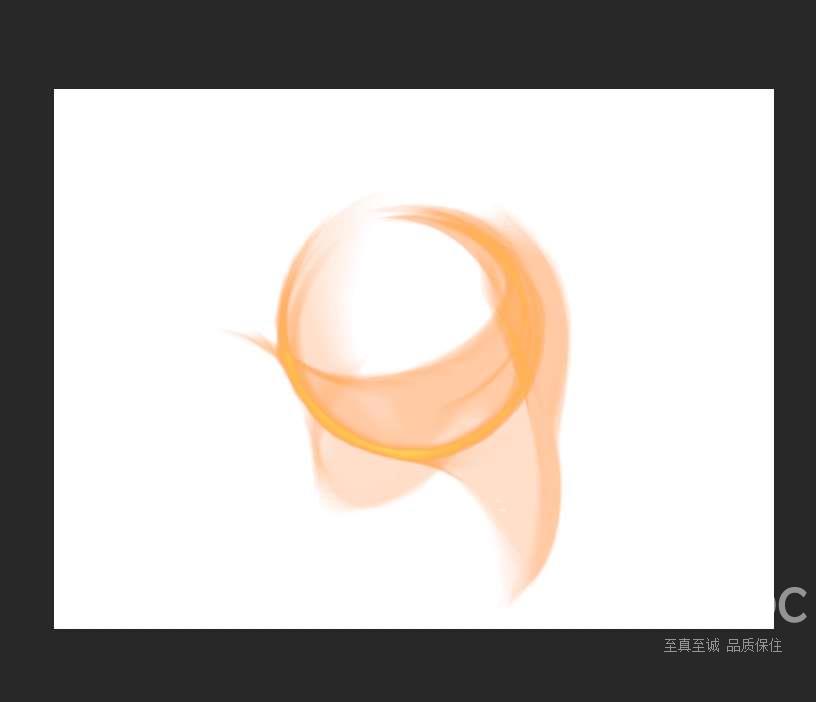
谢谢大家阅读观看,希望本文能帮到大家!
【文章原创作者:响水网站开发 http://www.1234xp.com/xiangshui.html 复制请保留原URL】