百度地图地图大小怎么设置?百度地图地图大小设
使用百度地图的时候,很多小伙伴不知道地图大小怎么设置,下面小编就给大家带来百度地图地图大小设置教程,有需要的小伙伴不要错过哦。
百度地图地图大小怎么设置?百度地图地图大小设置教程
第一步:首先我们打开【百度地图】,选择【我的头像】,打开【设置】(如图所示)。
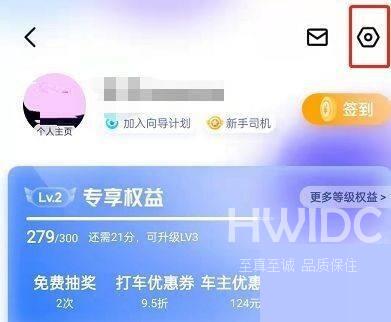
第二步:选择【通用设置】(如图所示)。
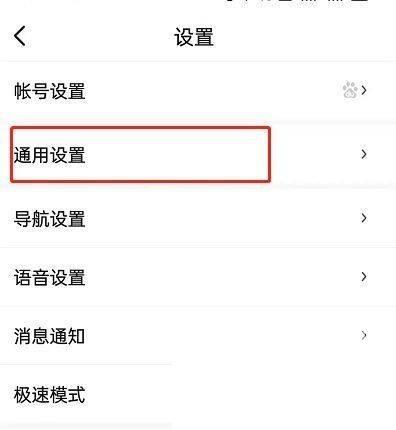
第三步:选择【显示大小设置】(如图所示)。
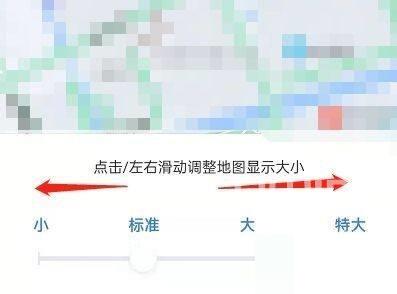
第四步:滑动【调节显示大小】即可(如图所示)。
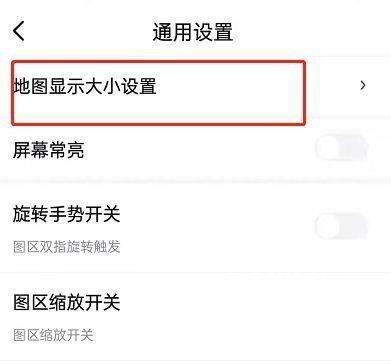
以上这篇文章就是百度地图地图大小设置教程,更多教程尽在海外IDC网。
【文章原创作者:香港服务器 http://www.558idc.com/hk.html提供,感谢支持】