coreldraw怎么更改画布背景
很多小伙伴在使用coreldraw的时候,想知道怎么更改画布背景,下面小编就为大家分享coreldraw更改画布背景教程,感兴趣的小伙伴不要错过哦!
coreldraw怎么更改画布背景?coreldraw更改画布背景教程
1、首先打开CorelDRAW,点击布局菜单下的页面背景。
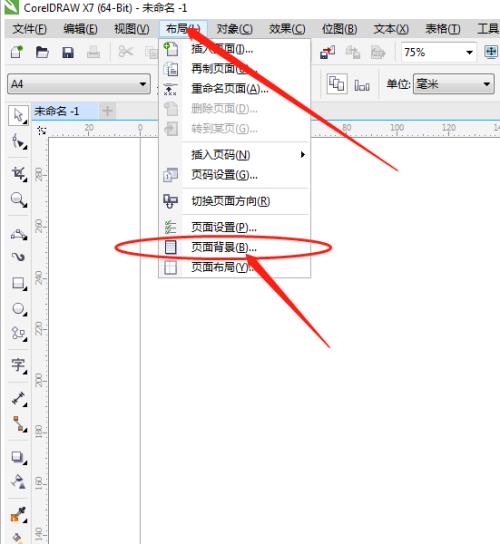
2、然后在背景窗口勾选纯色或位图选项。
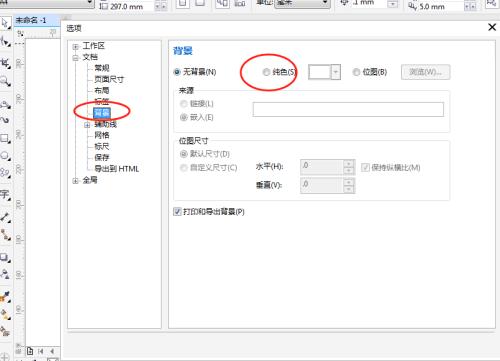
3、接着选择需要的颜色或图片后点击确定。
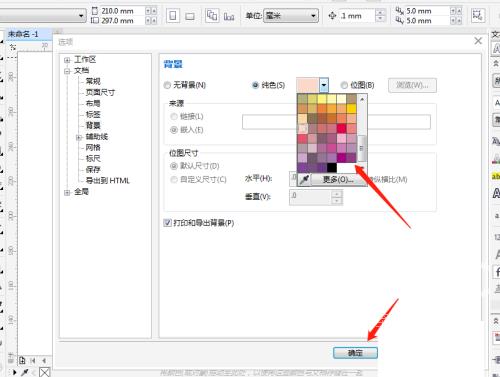
4、最后背景颜色就设置好了。
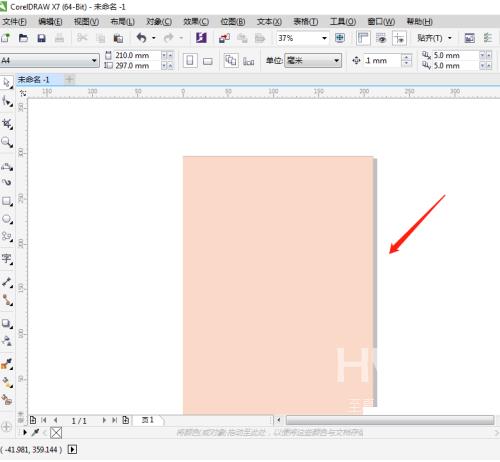
以上这篇文章就是coreldraw更改画布背景教程,更多教程尽在海外IDC网。
