Endnote怎么关闭区分大小写
今天小编为大家带来了Endnote关闭区分大小写教程,想知道怎么做的小伙伴来看看接下来的这篇文章吧,相信一定会帮到你们的。
Endnote怎么关闭区分大小写?Endnote关闭区分大小写教程
1、首先,点击菜单中的edit菜单,弹出了下拉菜单选中为preferences选项。
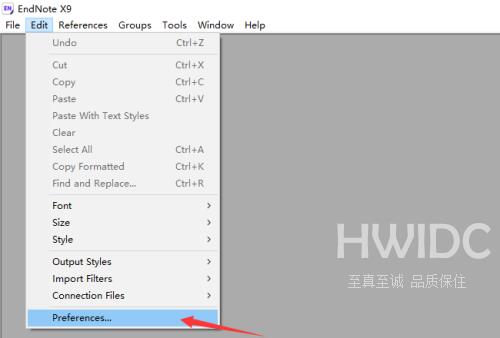
2、然后点击options选项。

3、接着去掉勾选上case sensitive 选项。
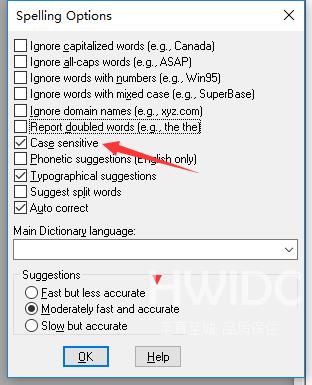
4、最后去掉勾选上case sensitive 选项之后,点击ok按钮。
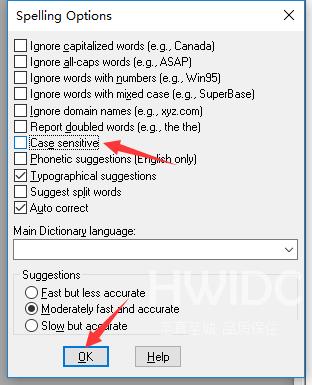
以上这篇文章就是Endnote关闭区分大小写教程,更多教程尽在海外IDC网。
