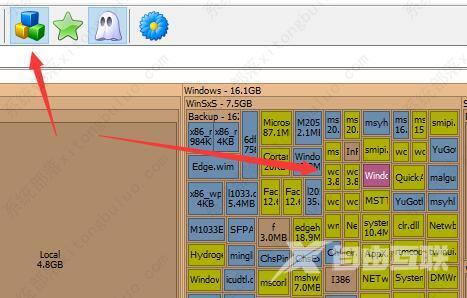spacesniffer怎么使用?spacesniffer使用教程
spacesniffer怎么使用?spacesniffer是一款十分好用的磁盘扫描和清理软件,只有不到1M的大小,非常适合随身携带,随时随地都可以检测硬盘。但是可能有的用户不知道它应该如何使用,其实使用方法非常简单,下面就跟小编一起来看看如何使用spacesniffer吧。
spacesniffer使用教程
1、首先我们双击spacesniffer.exe运行这款软件。
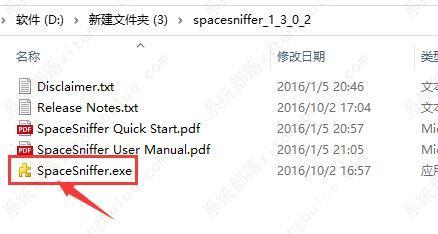
2、然后选择想要扫描或清理的磁盘,点击start开始扫描。
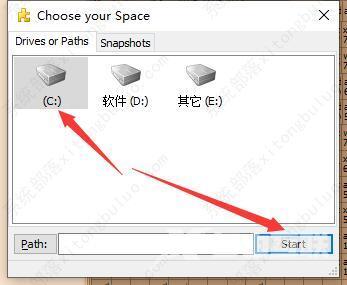
3、扫描完成后,就会通过颜色来显示不同的内容了。
4、黄色是文件夹、蓝色是文件、绿色是剩余空间、灰色是未知空间。
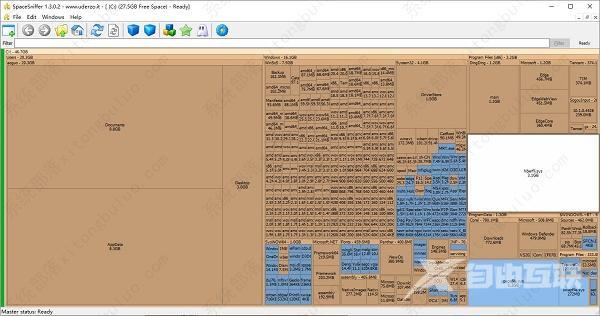
5、上面这两个按钮,左边的是进入上一个分区,右边的是进入下一个分区。
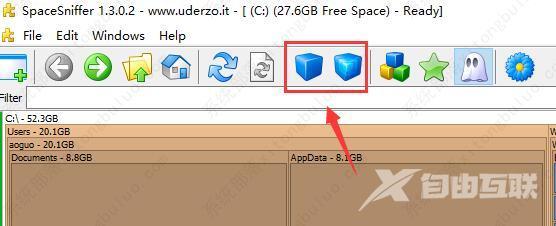
6、左边的五角星显示剩余空间,右边的幽灵可以显示未知空间。
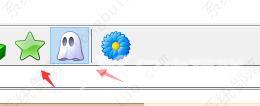
7、方块按键点击后,会显示更多的颜色,用来区分不同格式的文件。
8、其中亮黄色是dll文件,粉色是视频文件,还可以区分图片、文档等。