使用命令进行格式化u盘怎么操作?
使用命令进行格式化u盘怎么操作?在格式化U盘之类盘符时,很多用户都会选择界面直接操作,但是可能会遇到没有反应、无法完成格式化的情况,这时我们可以尝试用命令来进行格式化操作,一起来看下方法吧。
使用命令进行格式化u盘怎么操作?
1、在开始菜单上右键,打开Windows powershell(管理员),或CMD(命令提示符)也可以。
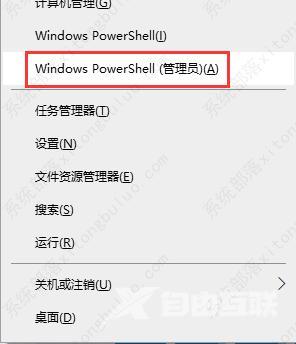
2、在其中输入命令format[空格][盘符]:例如想要格式化H盘,可以输入format H:

3、直接按回车。
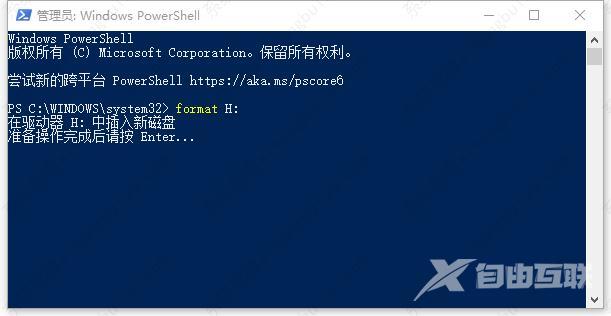
4、这时就会进行格式化的操作了,不同于快速格式化,这个过程根据空间大小时间长短不一样。

5、完成后询问卷标是否没有这么多字符,直接按回车。

6、之后格式化就完成了。

