ghost win10无法安装_ghost win10安装的方法
很多下载了ghost win10系统的小伙伴发现安装完成以后,发现ghost win10无法安装了,这是怎么一回事呢?其实ghost win10是一款不错的系统,但是也免不了会出现一些问题,今天小编带来了详细的解决方法。具体的一起来看看吧。

安装准备:
1、支持UEFI启动的电脑,8G容量U盘
2、下载ghost win10系统镜像
3、uefi启动u盘制作方法
番茄花园Ghost Win10 深度装机版64位 v2020.01<<<
风林火山Ghost Win10 纯净装机版64位 v2020.01<<<
系统之家Ghost Win10 家庭专业版x64 v2020.01<<<
1、制作好uefi启动U盘之后,将ghost win10 64位系统iso镜像直接复制到U盘gho目录下
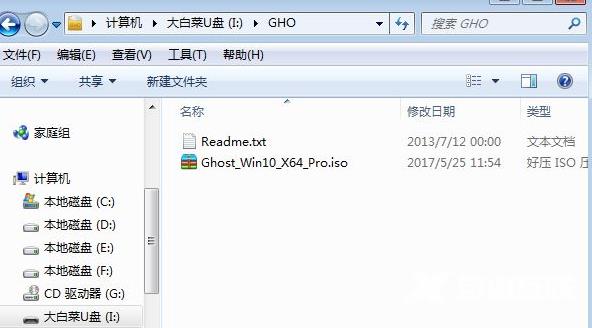
2、在支持uefi电脑上插入U盘,启动之后不停按F12或F11或Esc等快捷键,不同电脑启动键不同,在弹出的启动项选择框中,选择识别到的U盘选项,如果有带UEFI的启动项,要选择uefi的项,回车从uefi引导
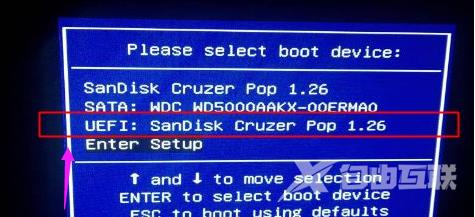
3、由于制作方式不同,有些uefi pe启动盘会直接进入pe系统,有些会先显示这个主界面,选择【02】回车运行win8PEx64
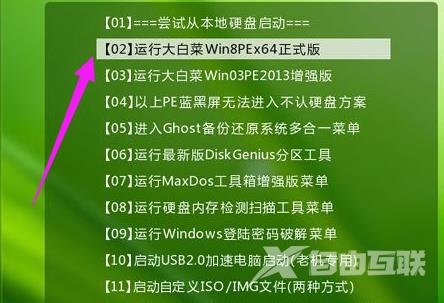
4、进入pe系统之后,双击桌面上的【DG分区工具】,右键选择硬盘,点击【快速分区】
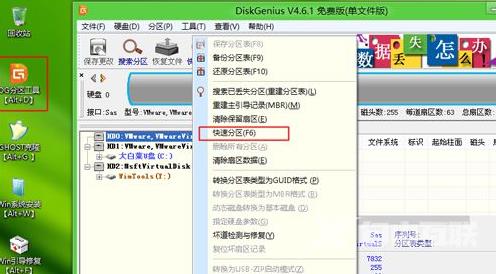
5、分区表类型选择【GUID】,也就是GPT,然后设置分区数目,设置系统盘的大小,建议50G以上,固态硬盘还需勾选【对齐分区到此扇区】,数字默认即可,确定
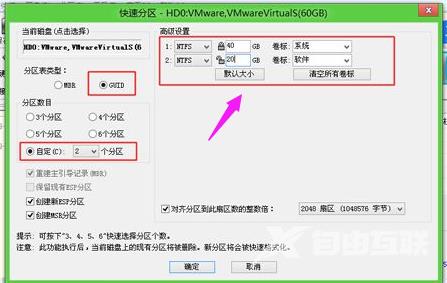
6、之后执行硬盘分区以及格式化过程,分区之后如图所示,gpt分区表会有ESP、MSR两个额外分区

7、接着双击打开【大白菜PE一键装机】,GHO WIM ISO映像路径选择win10 x64 iso文件,然后点击下拉框,工具会自动提取win10.gho文件,选择win10.gho文件
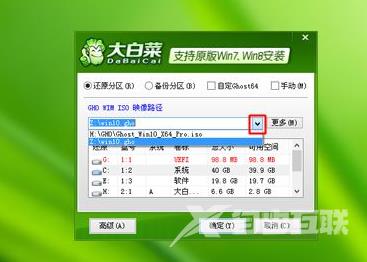
8、接着选择【还原分区】,选择系统安装位置,一般是C盘,如果不是C盘,根据卷标【系统】或硬盘大小来选择,点击确定

9、弹出这个对话框,勾选完成后重启、引导修复这些选项,点击是
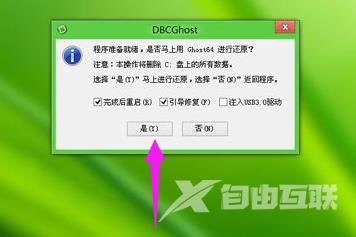
10、转到这个界面,执行ghost win10系统安装到C盘的过程,等待进度条执行完成

11、操作完成后,会提示电脑即将重启,默认是10秒后自动重启,或者点击是重启

12、此时拔出U盘,不拔除也可以,会自动进入这个界面,继续执行ghost win10系统组件安装和配置过程

13、整个安装过程需要5-10分钟,在启动进入win10桌面之后,gpt分区就装上ghostwin10了

如何用U盘重装win10系统>>>
戴尔win10重装系统教程>>>
win10安装教程>>>
