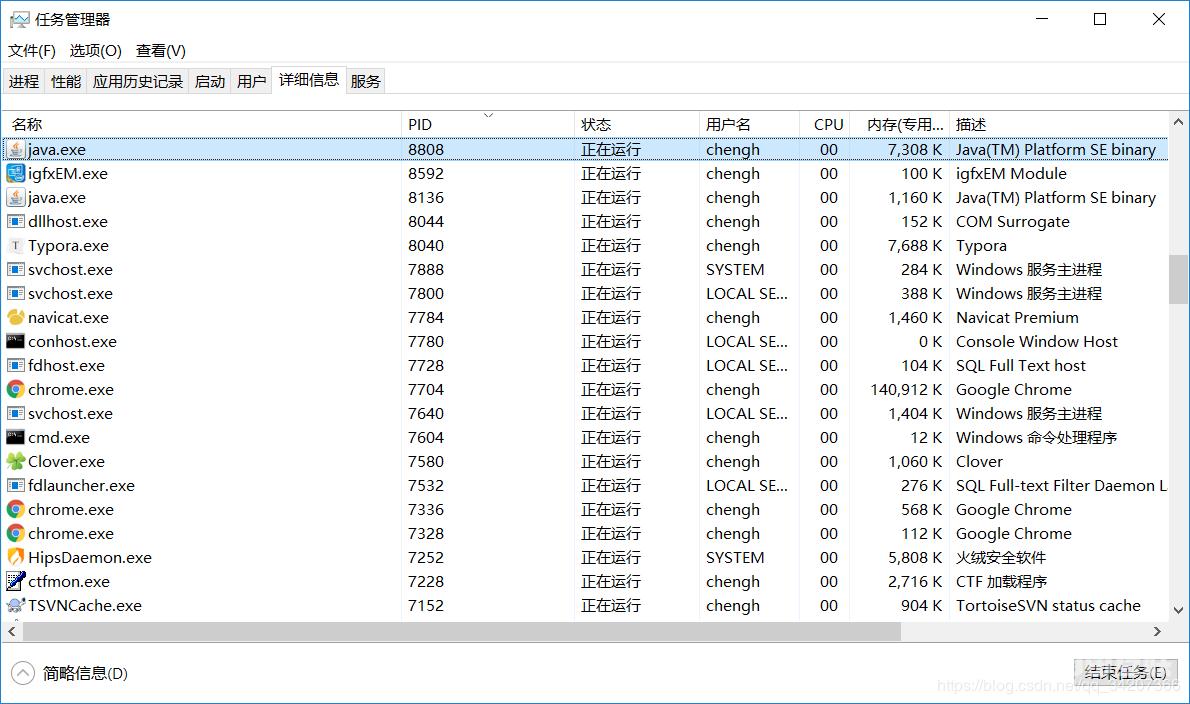怎么查看端口占用_win10查看端口占用教程
很多win10用户在使用软件的时候发现了端口占用的问题但是很多用户不知道查看占用的是那个端口,其实非常容易查看和解决,下面来看看想想的教程吧。
win10查看端口占用教程1、使用快捷键 Win+R 然后输入 cmd 回车,打开CMD窗口
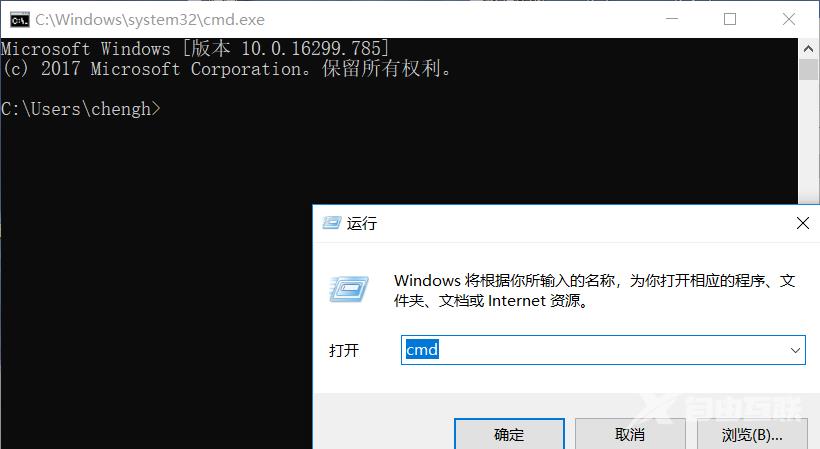
2、输入命令:netstat -ano查看所有端口
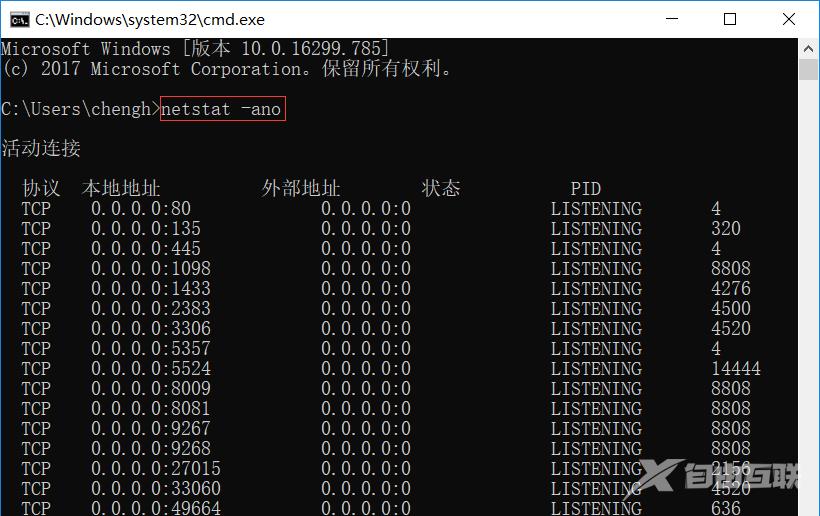
3、输入命令:netstat -ano|findstr "8081查看指定端口
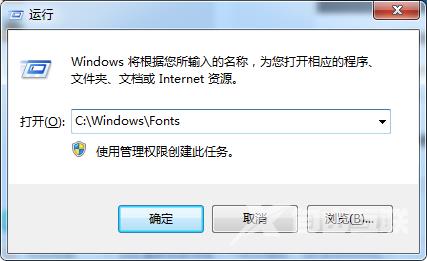
在这里我们就可以找到是谁在使用我的8081端口了,可以看到它的Pid为 8808;
4、查看指定Pid进程信息 tasklist|findstr "8808"

可以看出 Pid为8808的进程 就是名称为java.exe的程序
5、如果需要删除则可以打开任务管理找到对应进程并结束运行
打开任务管理器(Ctrl + Alt + Del)