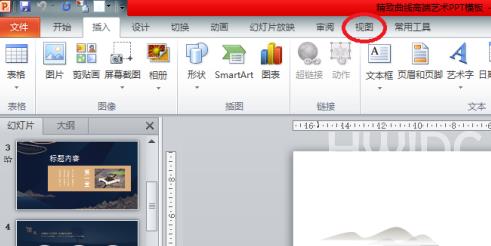Office2010怎样更改自定义功能区
今日为你们带来的内容是关于Office2010软件的,各位晓得Office2010怎样更改自定义功能区吗?下面小编就为各位讲述了Office2010更改自定义功能区的方法,让我们一起来下文看看吧。
Office2010怎样更改自定义功能区?Office2010更改自定义功能区的方法
点击左上角“文件”。
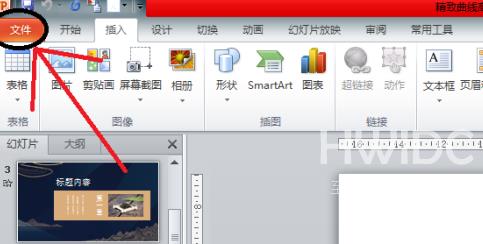
找到列表里的“选项”。
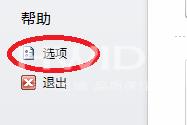
选中“自定义功能区”
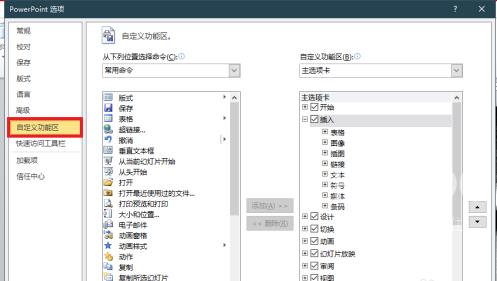
该区域是主选项卡的控制区域,可以增减主选项卡和组,也可以进行自定义,自己在选项卡里添加组。当然也可以重命名。
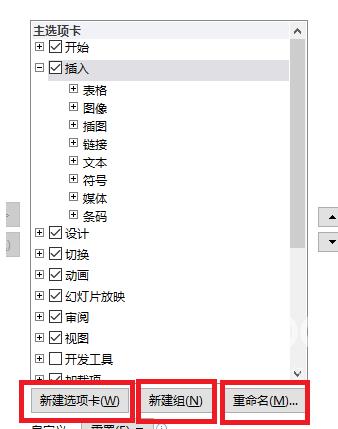
此处以“视图”为例,框选所需要的选项卡,单击确定。
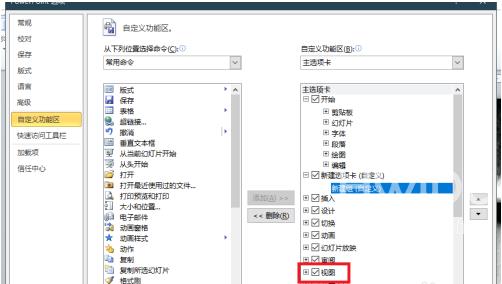
可以看到选项栏出现了“视图”。若对功能进行修改,将在功能区见到修改后的功能变动。