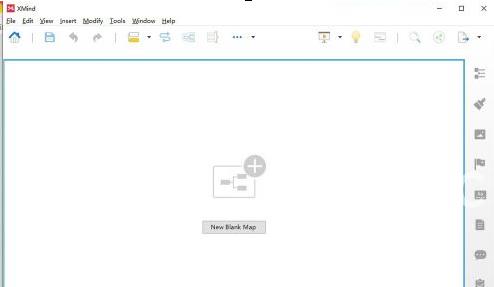xmind怎么设置成英语
xmind是很多人办公中都在使用的软件,不过你们知道xmind怎么设置成英语吗?接下来,小编就为大伙带来了xmind设置成英语的方法,让我们一起来下文看看吧。
xmind怎么设置成英语?xmind设置成英语的方法
打开【Xmind】,如图所示
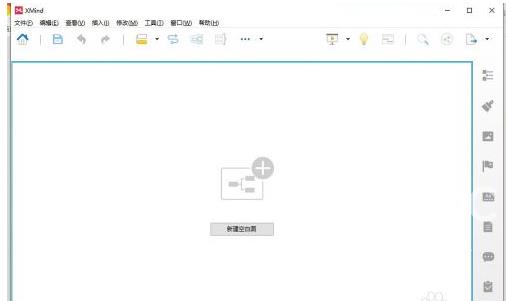
点击菜单栏上的【编辑】,如图所示
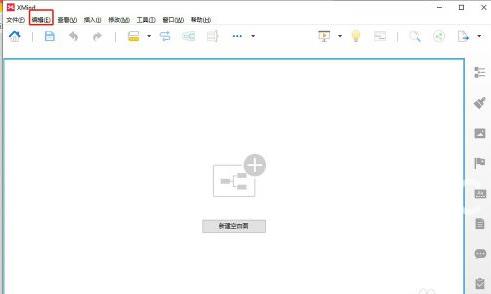
下拉菜单中选择【首选项】,如图所示
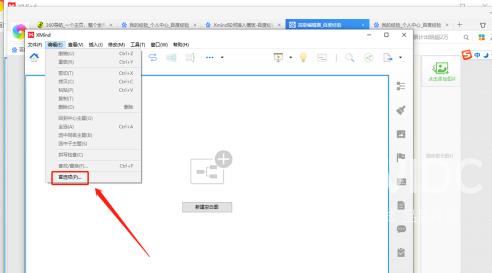
弹出的菜单中选择【语言】,如图所示
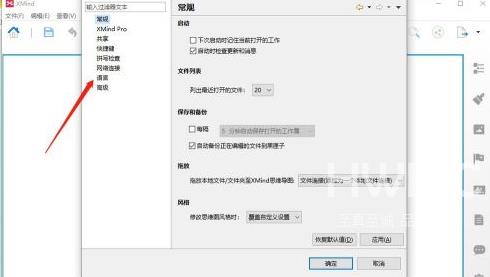
我们选择【English】,如图所示
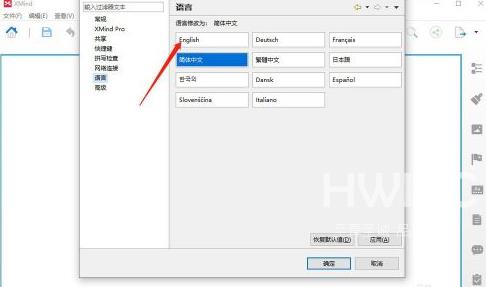
点击右下角的【应用】,然后点击【立即重启】,如图所示
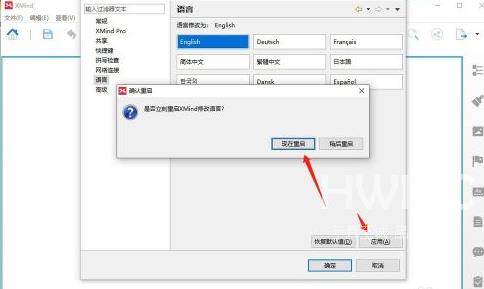
新打开的Xmind就是英文版的了,如图所示