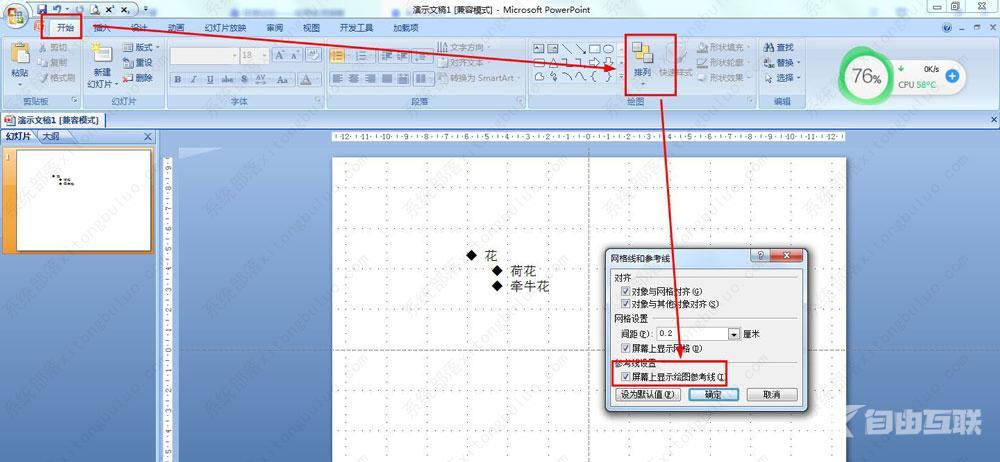ppt怎么添加网格线?ppt如何设置网格线教程
ppt怎么添加网格线?在PPT编辑中,可以设置网格同时显示参考线,更好的辅助用户进行文本编辑,那具体要怎么设置网格线呢?来看下详细的操作步骤吧。
开始——点击排列下的倒三角图标。
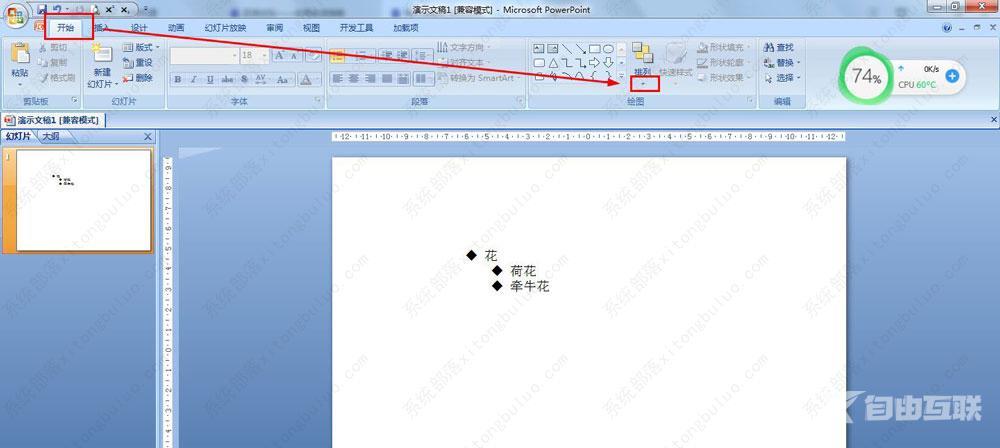
对齐——网格设置。
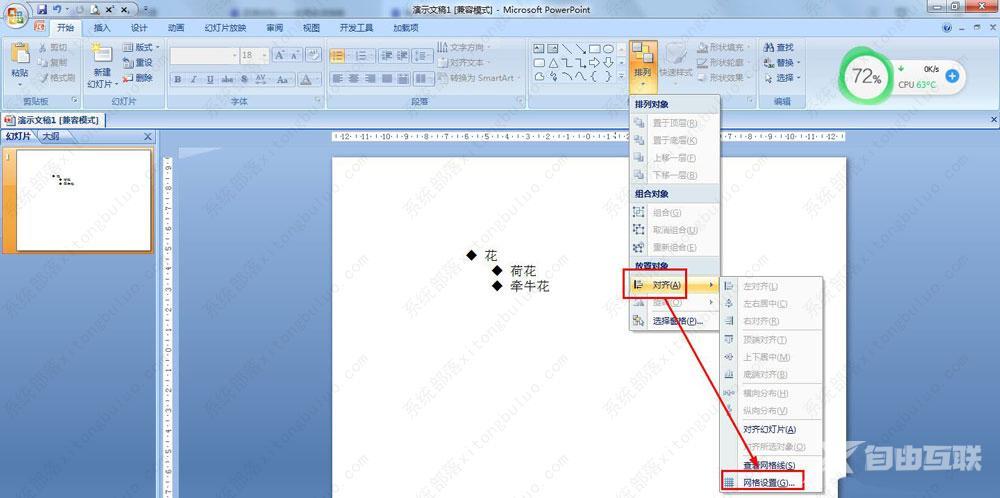
在网格设置中设置距离——勾选:屏幕上显示网格——确定。
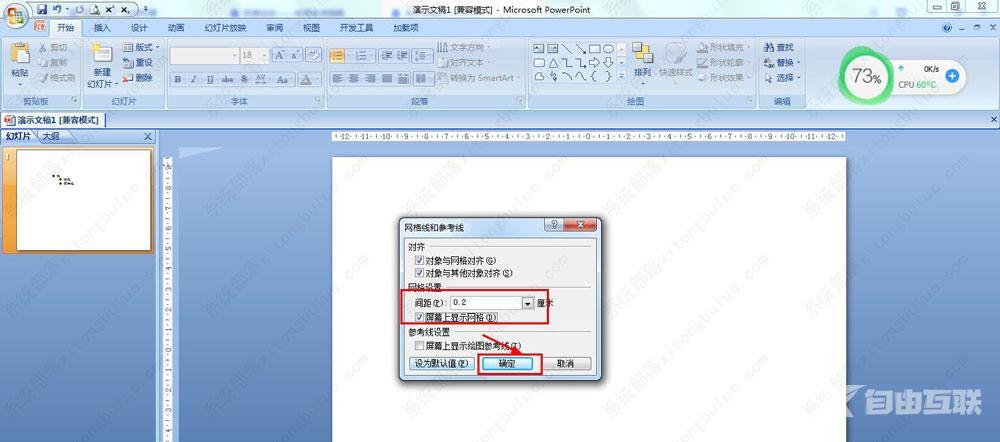
也可以点击视图——勾选:网格线。
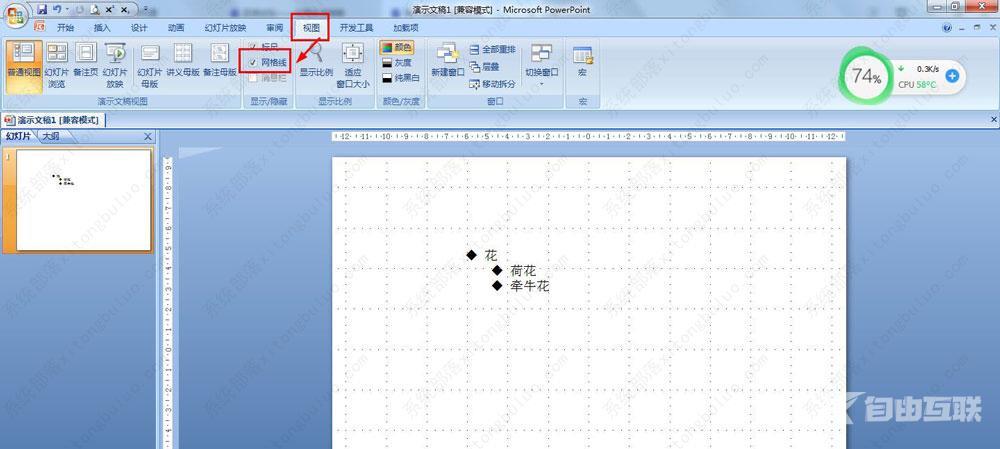
如果要设置参考线,开始——排列——对齐——网格设置——勾选:屏幕上显示绘图参考线。
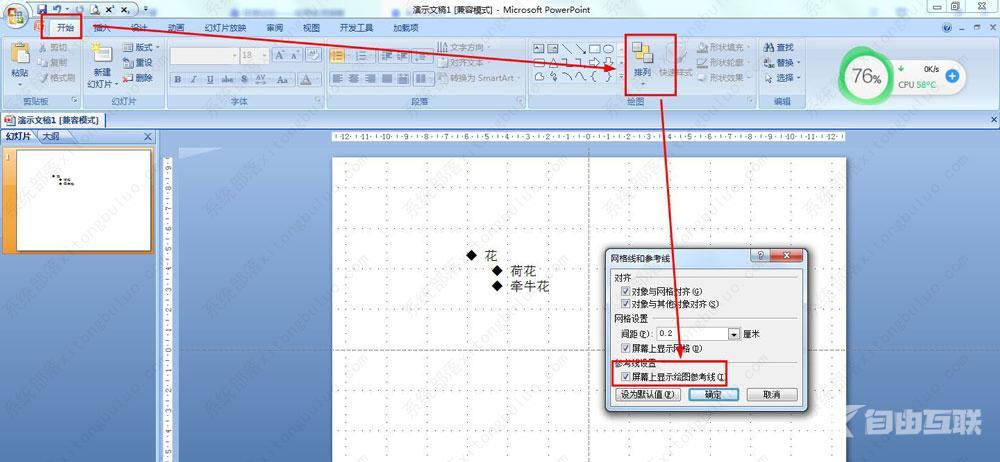
ppt怎么添加网格线?在PPT编辑中,可以设置网格同时显示参考线,更好的辅助用户进行文本编辑,那具体要怎么设置网格线呢?来看下详细的操作步骤吧。
开始——点击排列下的倒三角图标。
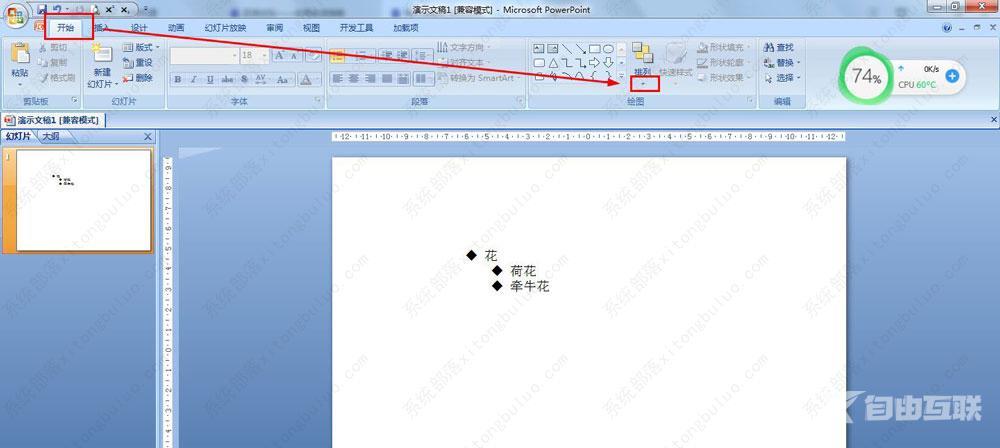
对齐——网格设置。
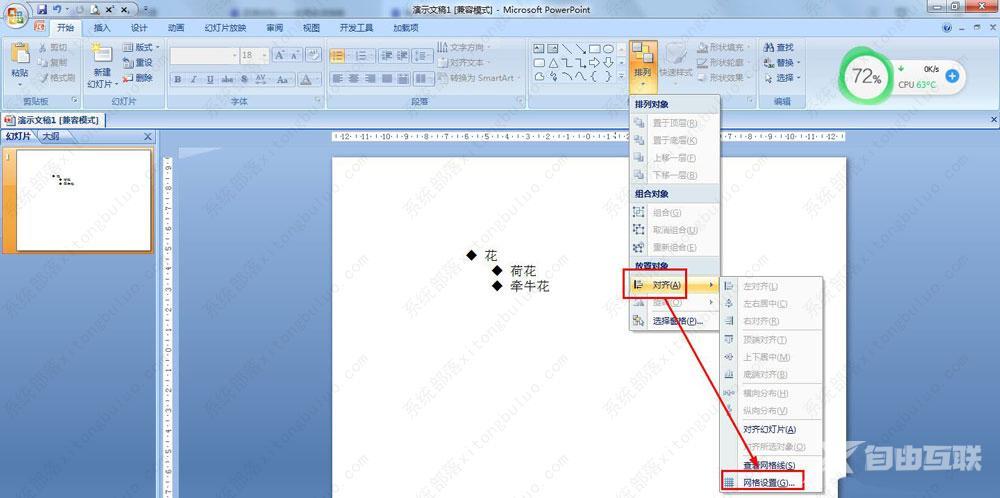
在网格设置中设置距离——勾选:屏幕上显示网格——确定。
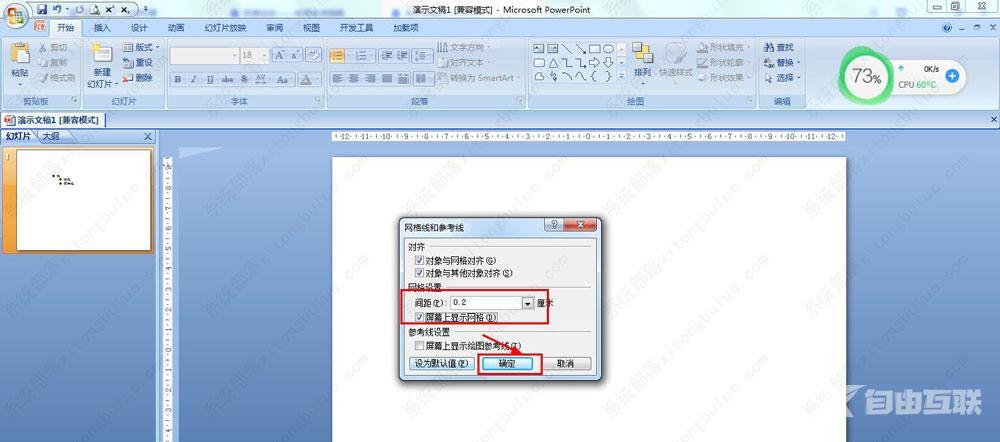
也可以点击视图——勾选:网格线。
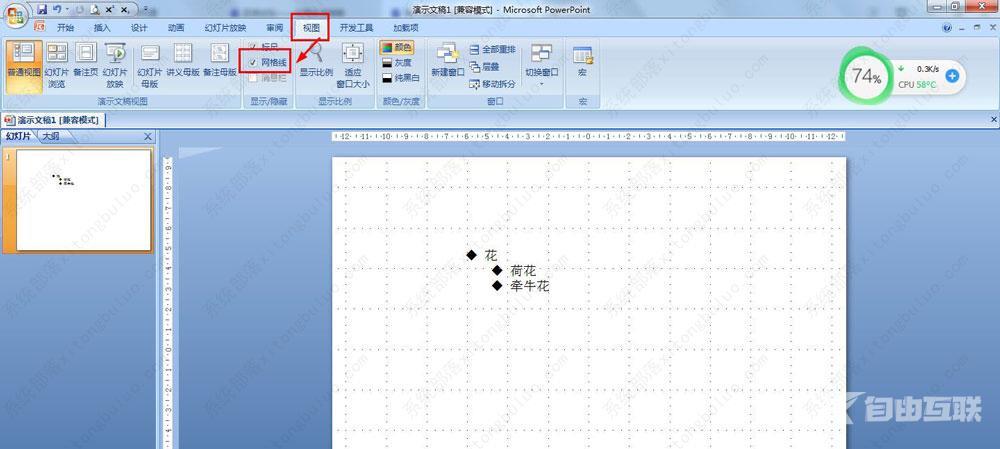
如果要设置参考线,开始——排列——对齐——网格设置——勾选:屏幕上显示绘图参考线。