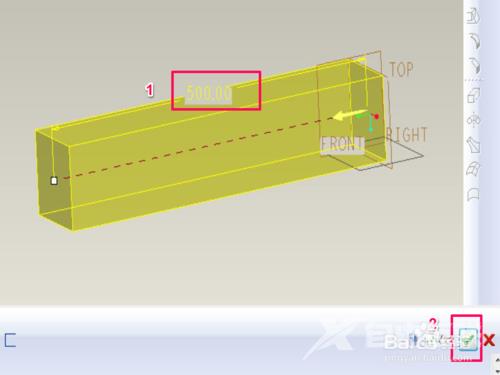pro engineer画图教程
pro-engineer怎么画图?pro-e是集成了CAD/CAM/CAE的一体化,采用了模块化的安装方式,是很优秀的辅助设计软件,用户可以根据需求自行添加或者缩减模块,有效的的提高了产品开发效率,那要怎么进行建模画图呢?来看看pro-engineer的简单使用教程吧。
pro-engineer怎么画图?
1、打开PRO/E软件,点击左上方的文件,选择新建,在弹出的新建窗口选择零件,填写名称和公用名称。
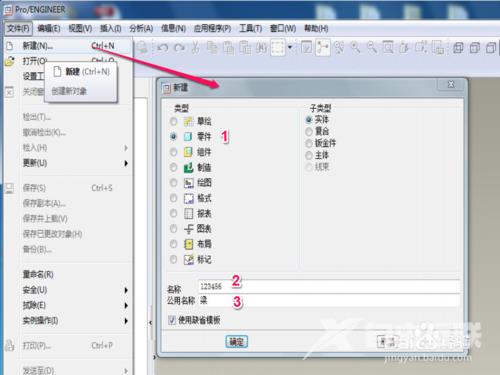
2、打开插入菜单,里面有建模的不同方法,选择拉伸。拉伸是用的最多的,也是最简单的
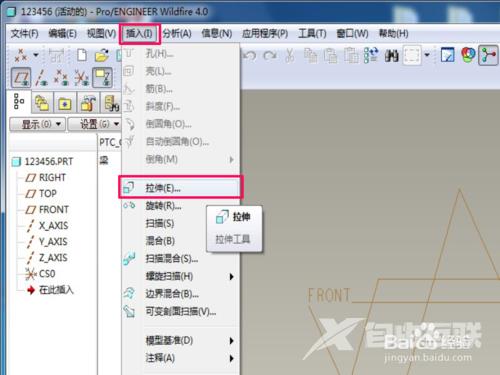
3、左下角点击放置,就是拉伸截面所在的面,然后再点击定义
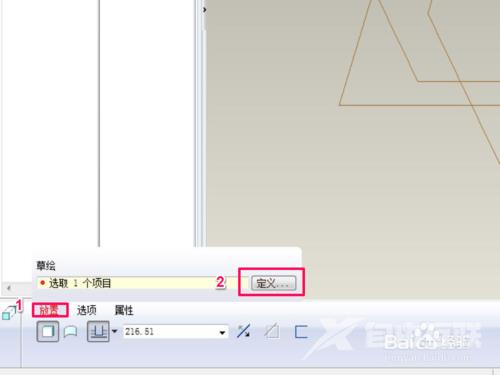
4、在弹出的床口点击草绘平面,然后选择草绘平面,最后点击草绘
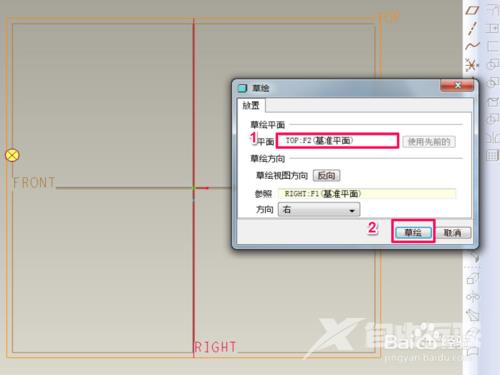
5、在草绘界面绘制需要拉伸的截面,并定义各尺寸,绘制完成后点击勾
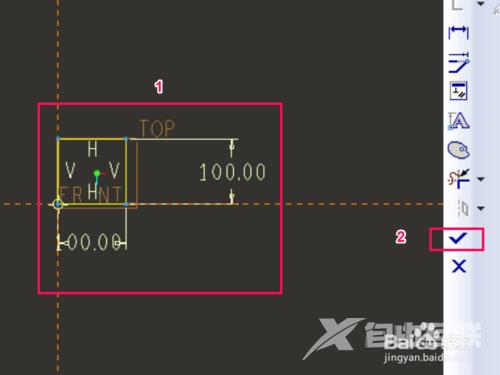
6、定义拉伸长度,确定之后点击打勾,此时拉伸建模完成