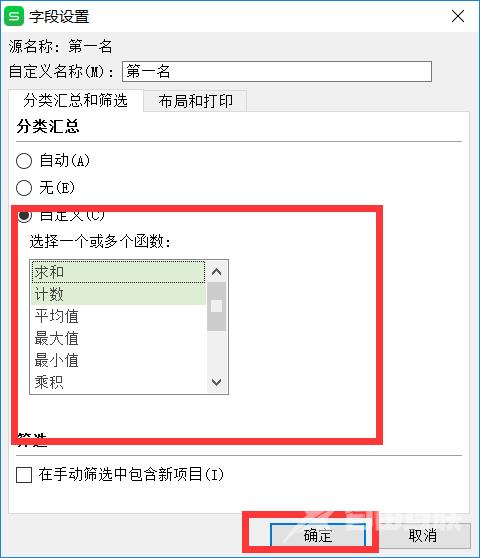wps数据透视表怎么做 wps数据透视表汇总方法分享
wps是一种比较新的表格处理软件,功能非常的简单使用,界面样式很多用户比较喜欢,但是有很多用户不知道wps数据透视表怎么做,下面来看看详细的方法吧。
wps数据透视表怎么做用wps打开所需要设置的数据表格,并选择需要设置透视表的数据。
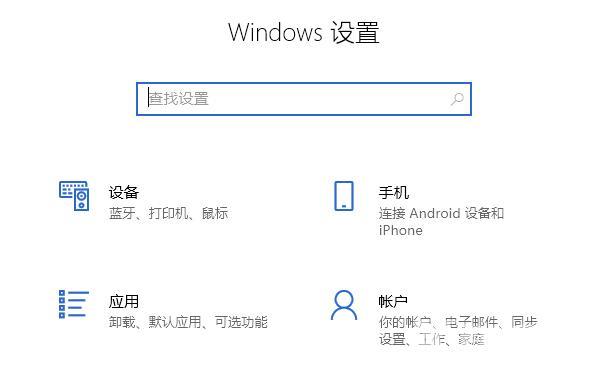
2、在上方的工具栏点击“数据”,然后点击左方的“数据透视表”。
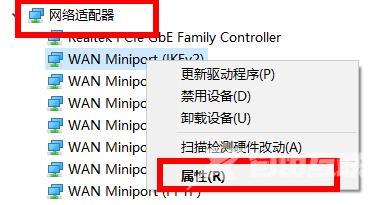
3、在弹出的对话框中选择“新工作表”,并点击下方的确认。
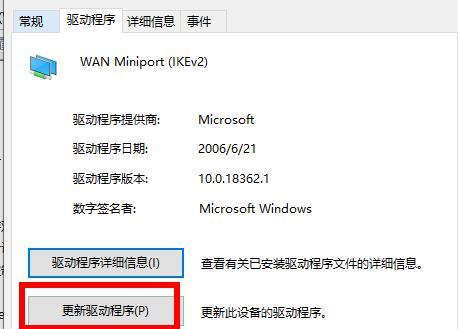
4、此时表格右边会出现如图所示的选择框,在“字段列表”中进行勾选。
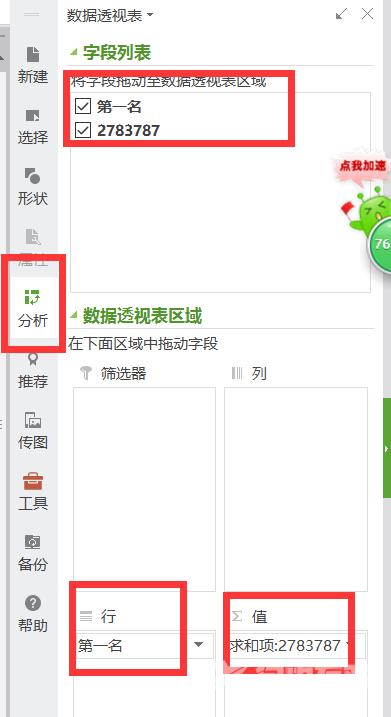
5、点击下方“行”旁的下拉小三角在出现的选项中选择“字段设置”。
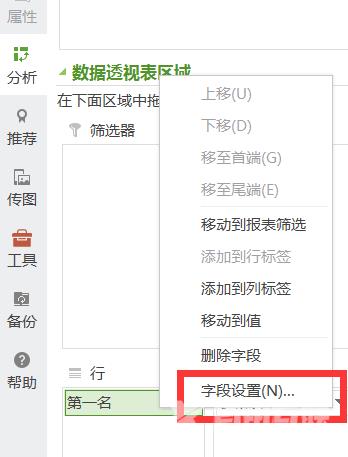
6、在弹出的对话框中选择所要进行的计算,再点击下方的“确认”,这就完成了透视表的建立。