笔记本切换独立显卡_笔记本切换独立显卡的教程
很多使用笔记本的小伙伴不知道如何切换独立显卡,显卡对电脑是非常重要的功能,设置一个合适的显卡对电脑也非常重要,给人的感觉也不一样,今天小编教大家笔记本的显卡切换方式,具体的教程一起来看看吧。

1、右下找到英伟达控制面板并进入。
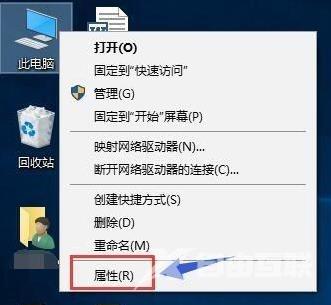
2、在3D设置中点击配置Surround PhvsX
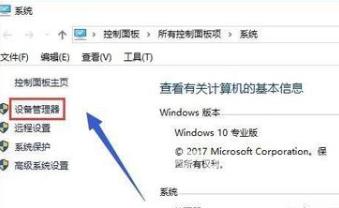
3、在PhvsX设置中点击处理器并选择自己的独立显卡

4、右键开始菜单后点击电源选项
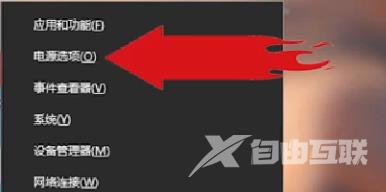
5、在其他电源设置中的隐藏附加计划下勾选高性能
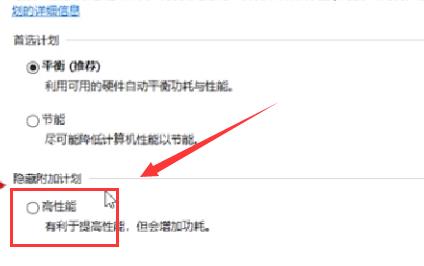
游戏设置独立显卡运行>>>
如何设置显卡>>>
显卡性价比排行2019>>>
