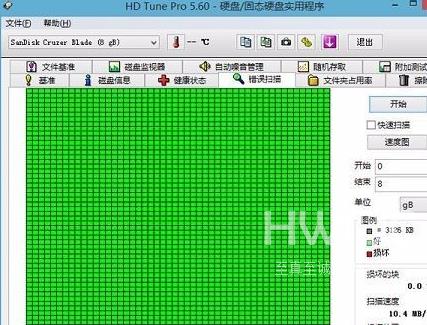hdtune硬盘检测工具怎么极速扫描u盘
想必在座的很多用户都在使用hdtune硬盘检测工具,但是你们知道hdtune硬盘检测工具怎么极速扫描u盘吗?下文就为大伙带来了hdtune硬盘检测工具极速扫描u盘的方法,感兴趣的用户一同来下文看看吧。
hdtune硬盘检测工具怎么极速扫描u盘?hdtune硬盘检测工具极速扫描u盘的方法
1、将制作好的u深度u盘启动盘插入电脑接口,开机按快捷键进入主菜单界面,选择“【02】U深度WIN8 PE标准版(新机器)”,如下图所示:
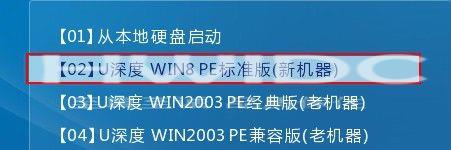
2、进入pe系统后,依次点开“windows图标-硬盘检测-HDTune(硬盘检测)”,如下图所示:
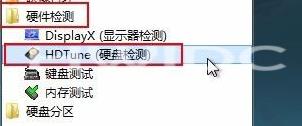
3、打开HDTune硬盘检测工具后,首先我们在左上角选择要检查的磁盘,接着点击“错误扫描”功能,随后再点击“开始”按钮。如下图所示:
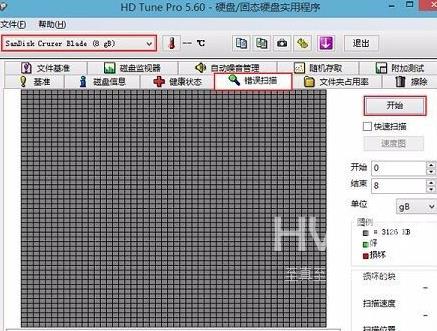
4、现在我们可以看到HDTune工具进行u盘错误扫描,绿块表示u盘良好,红块表示有损坏,等待HDTune工具对u盘错误扫描完成即可,如下图所示:
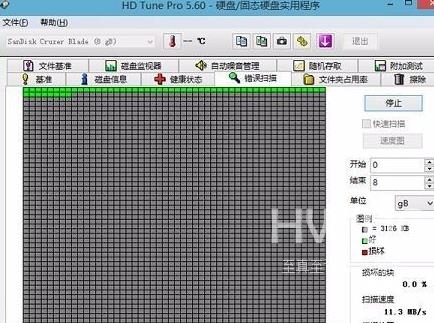
5、当扫描结束后,我们就可以知道当前这个u盘是否有损坏,如下图所示: