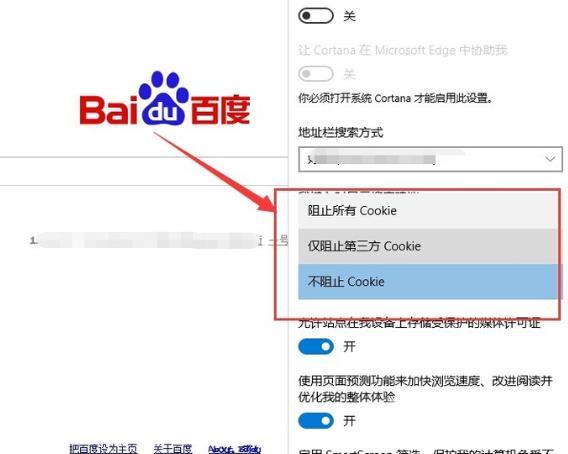Edge浏览器打不开网页的完美解决方法分享!
edge浏览器是现在大家都在使用的电脑浏览器之一,最近有用户反馈在使用edge浏览器的时候打不开网页了,这个问题该怎么解决呢?这里小编就和大家分享一下Edge浏览器打不开网页的解决方法!
Edge浏览器打不开网页的解决方法
1、点击左下角开始,选择windows系统打开控制面板。

2、在控制面板中打开用户账户。
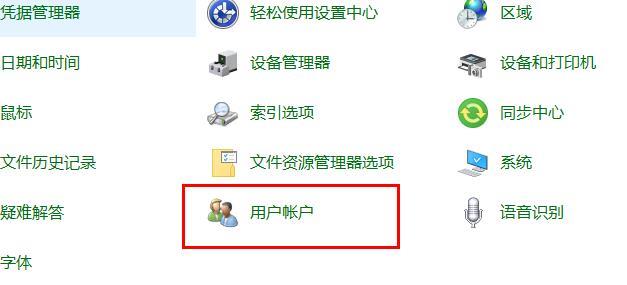
3、在更改账户信息下面选择更改用户账户控制设置。
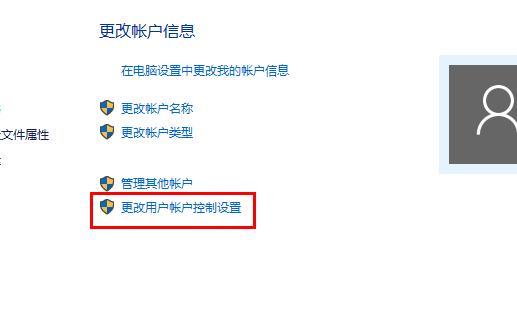
4、将移动块向上移动。
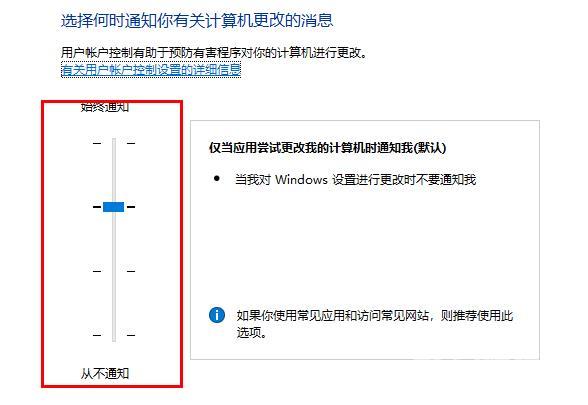
5、进入edge浏览器点击右上角三个点,选择设置。
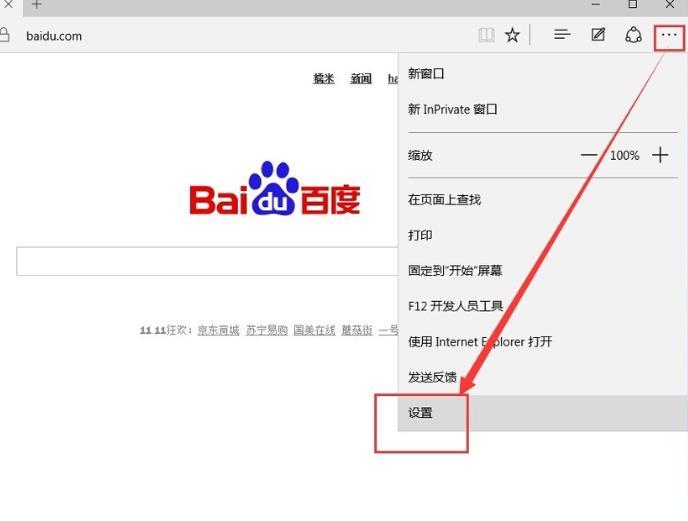
6、在设置中点击选择要清除的内容。
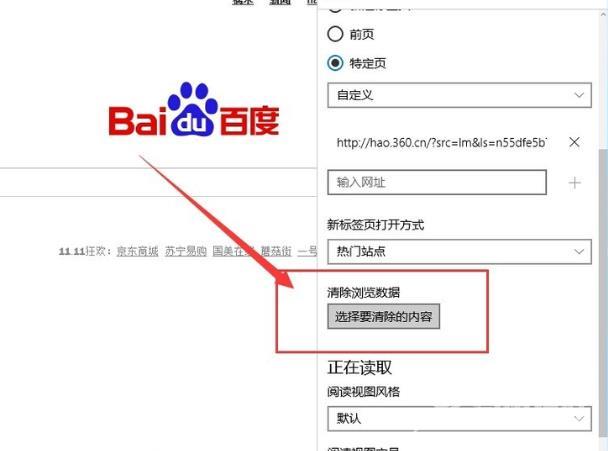
7、选择无用需要清除的项目,点击清除。
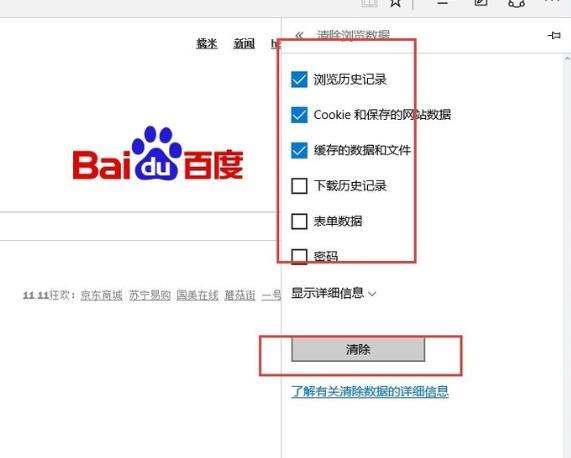
8、下滑找到查看高级设置。
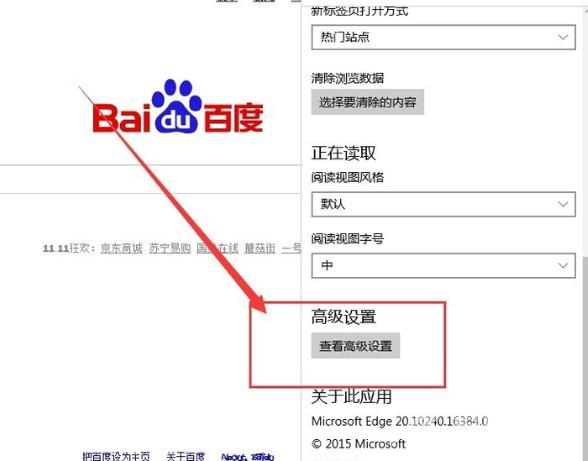
9、选择不阻止Cookie即可。